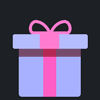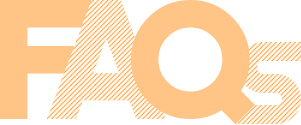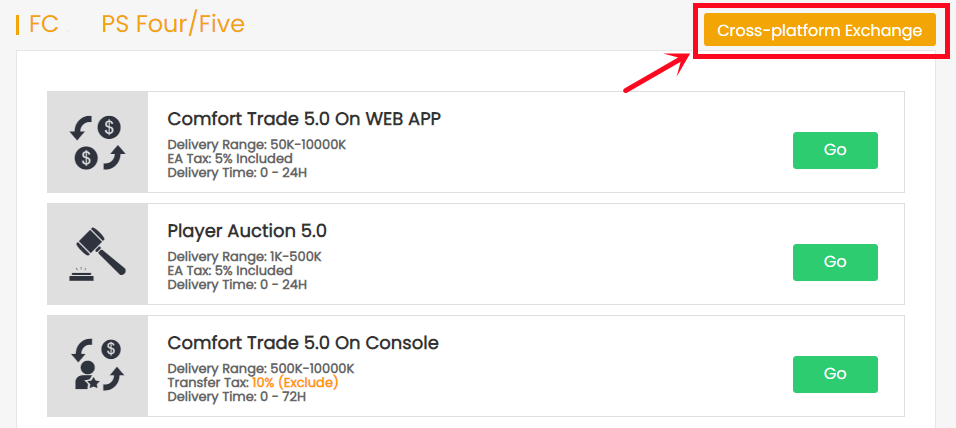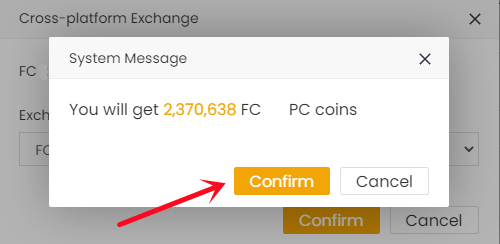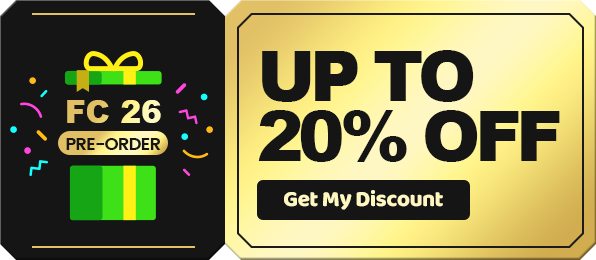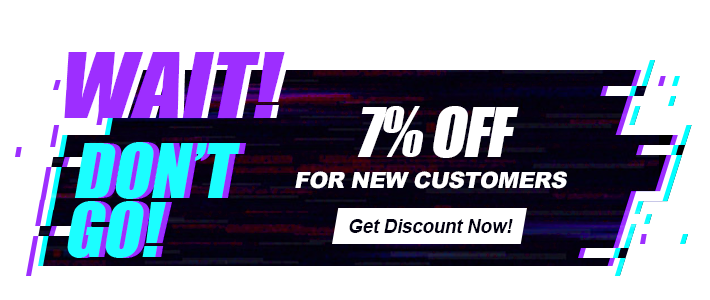نعم بالتأكيد، التسجيل في FIFACOIN مجاني تمامًا، ويتيح لك تقديم الطلبات على FIFACOIN ببساطة وسرعة، بالإضافة إلى مزايا أخرى.
اشترِ عملات FC 26، لاعبين، خدمات تعزيز، وتحديات بناء التشكيلة (SBCs):
FIFACOIN هو مكان آمن وموثوق يوفر عملات FC 26 رخيصة وسريعة، ولاعبين، وخدمات تعزيز، وتحديات بناء التشكيلة (SBCs). يتم توفير كمية كبيرة من عملات FUT يوميًا، والنقل إلى حسابك في اللعبة سهل وآمن.
استمتع بخدمات رائعة:
من خلال أن تصبح عضوًا في FIFACOIN، يمكنك بسهولة تتبع طلباتك، والحصول على كوبونات وخصومات، والاتصال بنا على مدار الساعة طوال أيام الأسبوع عبر الدردشة المباشرة.
يقوم FIFACOIN بحماية جميع معلومات التداول من القرصنة والسرقة بناءً على سياسة الخصوصية ونظام الإدارة الصارم الخاص بنا! لا نفصح أبدًا عن أي معلومات شخصية بما في ذلك تفاصيل التداول والحسابات المصرفية وما إلى ذلك لأي طرف ثالث!
لمزيد من التفاصيل، يمكنك التحقق من سياسة الخصوصية الخاصة بنا.
يتكون من جزأين:
الجزء 1: شراء عملات. حدد كمية العملات التي ترغب في شرائها وأرسل الدفعة بنجاح.
الجزء 2: تحويل عملات. عند وصول العملات إلى حساب عضويتك في FIFACOIN، انقر فوق "احصل على العملات" ثم اختر إحدى طرق التداول لتحويل العملات إلى حساب FUT الخاص بك.
للحصول على برنامج تعليمي خطوة بخطوة، يمكنك التحقق منه هنا.
إنّ التحقق البسيط مطلوب للشراء الأول فقط. نحن بحاجة إلى إذنك لتأكيد أن الدفع قد تم تفويضه وللحفاظ على أموالك آمنة! لمزيد من التفاصيل حول هذا التحقق، يرجى التحقق من بريدك الإلكتروني الخاص بالدفع بعد الدفع بنجاح.
يلزم إجراء تحقق إضافي (التحقق من البطاقة) في الحالات التالية:
- إنها المرة الأولى التي تشتري فيها من FIFACOIN وكان مبلغ دفعتك أكثر من 100 دولار أمريكي.
- درجة المخاطرة لديك مرتفعة للغاية. قد يكون ذلك بسبب:
1) المسافة بين موقعك الحالي والمكان الذي سجلت فيه حساب الدفع الخاص بك بعيدة جدًا.
2) لقد استخدمت وكيلًا عند تقديم طلبك.
3) خدمة اتصال إنترنت غير قانونية.
نعدك بأن جميع معلوماتك ستبقى سرية ولن يتم تسريبها إلى أي طرف ثالث!
ملاحظة:
أ. اترك 5000 قطعة نقدية على الأقل في حسابك.
ب. لا تسجل الدخول إلى حسابك أثناء التسليم.
ج. فتح سوق الانتقالات على تطبيق الويب ضروري.
1. يرجى تسجيل الدخول إلى حساب العضو الخاص بك قبل تقديم الطلب، واختر "FC 26" وانقر فوق "FC 26 عملات".

2. اختر جهاز التحكم الخاص بك، وأدخل أو حدد مبلغ العملات الذي تريد شراءه، ثم انقر فوق "اشتر الآن".

3. اختر طريقة الدفع وانتقل إلى إنهاء الشراء.

4. انقر فوق "احصل على العملات" في أعلى اليمين، وابحث عن طلبك، وانقر فوق "احصل على العملات".
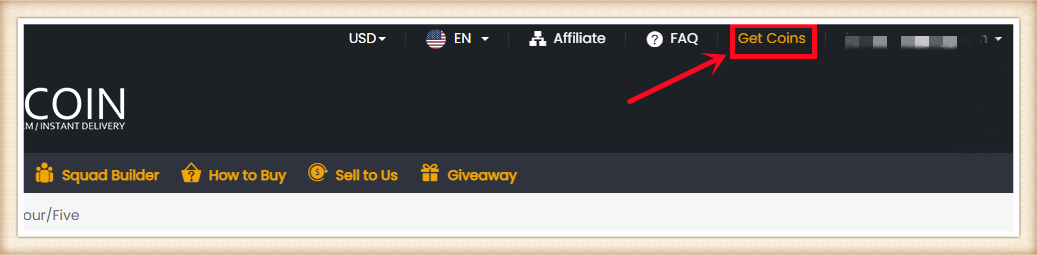
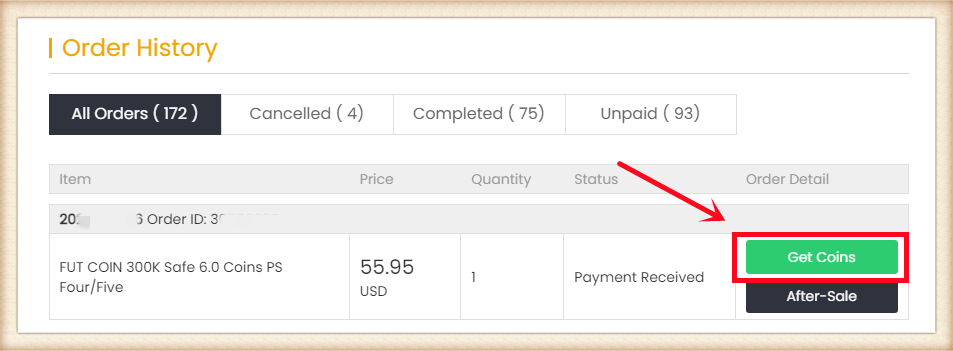
5. اختر طريقة التحويل "Comfort Trade 6.0 On WEB APP". اكتب معلومات حساب Origin الصحيحة أدناه، ثم انقر فوق "إرسال". سيستغرق الأمر بضع دقائق للتحقق من حسابك، يرجى الانتظار بصبر.

6. يمكنك التحقق من "سجل التسليم" الخاص بك لمعرفة عملية تحويل العملات.
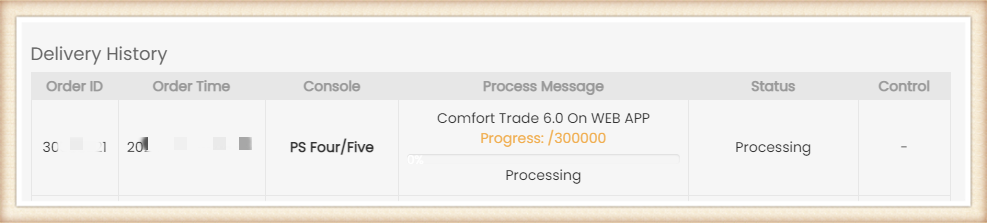
إلى جانب ذلك، حول شرح حالات الطلب المختلفة، يمكنك التحقق من ذلك في الأسئلة الشائعة - حول "حالة الطلب".
ملاحظة:
أ. اترك ما لا يقل عن 5000 عملة في حسابك.
ب. لا تسجل الدخول إلى حسابك أثناء التسليم.
ج. فتح سوق الانتقالات على تطبيق الويب ضروري.
1. يرجى تسجيل الدخول إلى حساب العضو الخاص بك قبل تقديم الطلب، انقر فوق "FC 26 عملات".
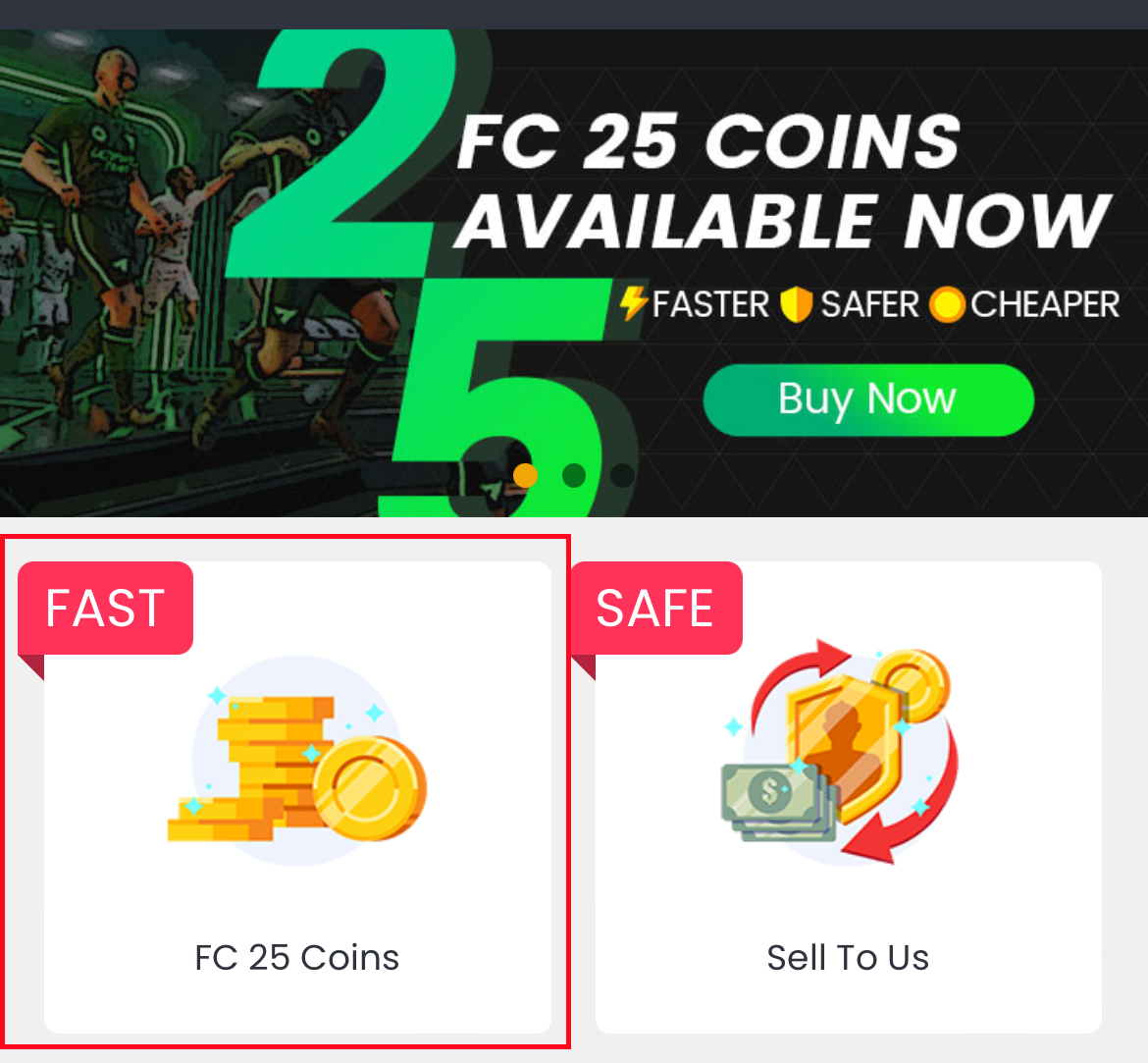
2. اختر جهاز اللعب الخاص بك، وأدخل أو حدد مبلغ العملات الذي تريد شراءه، ثم انقر فوق "اشتر الآن".
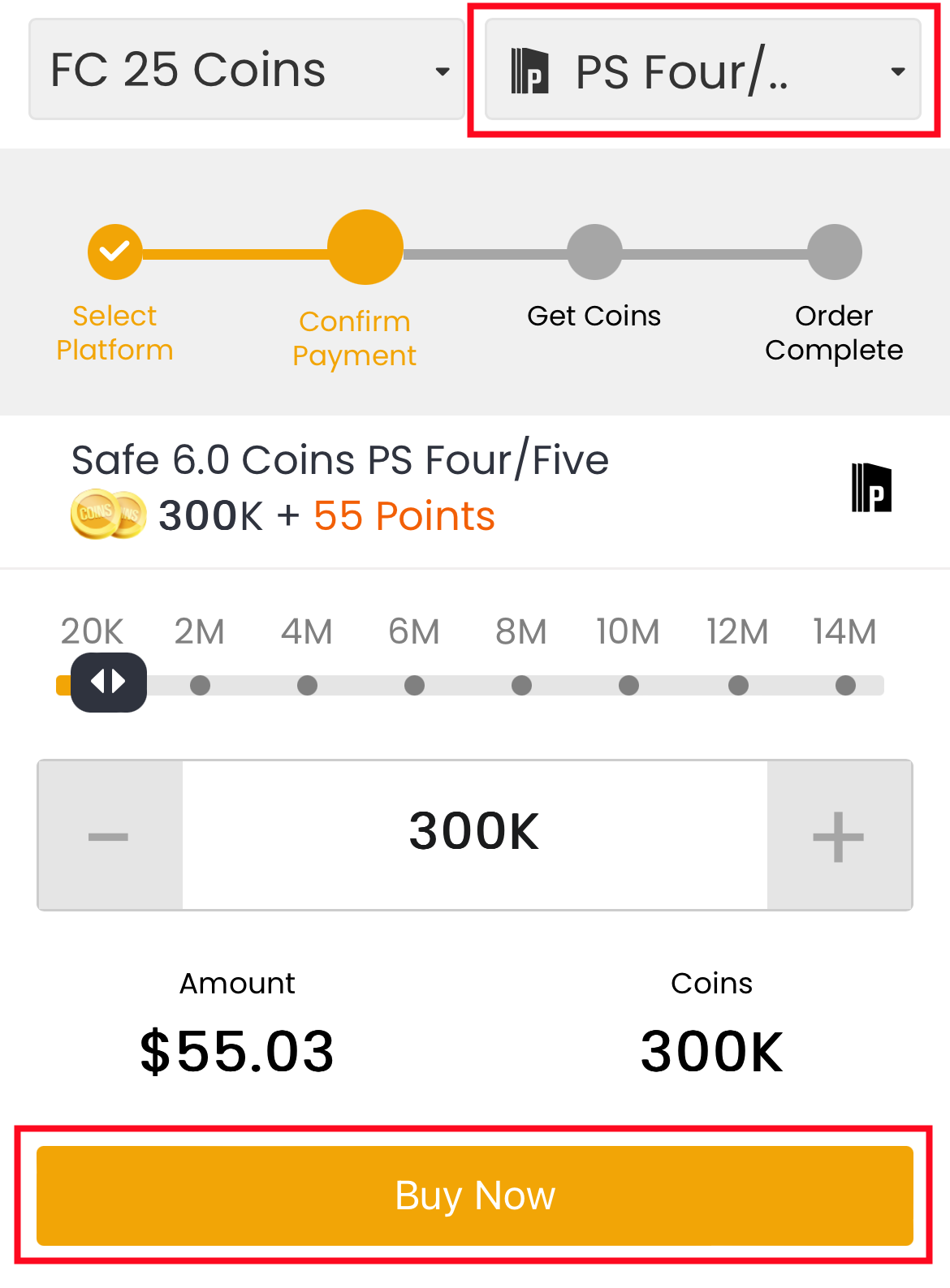
3. اختر طريقة الدفع وانتقل إلى صفحة الدفع.
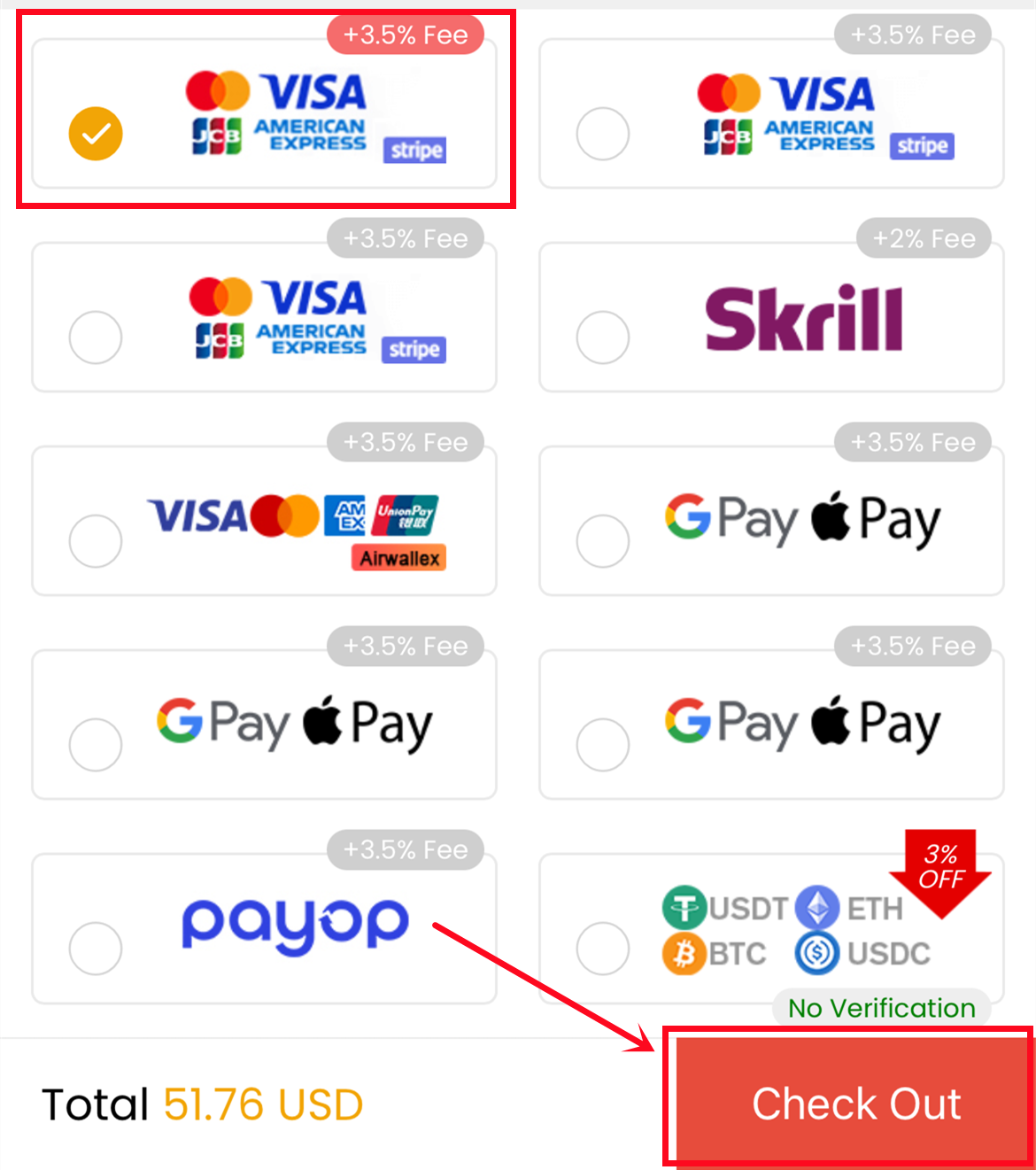
4. انتقل إلى "احصل على العملات" في أسفل الصفحة، وابحث عن طلبك، وانقر فوق "احصل على العملات".
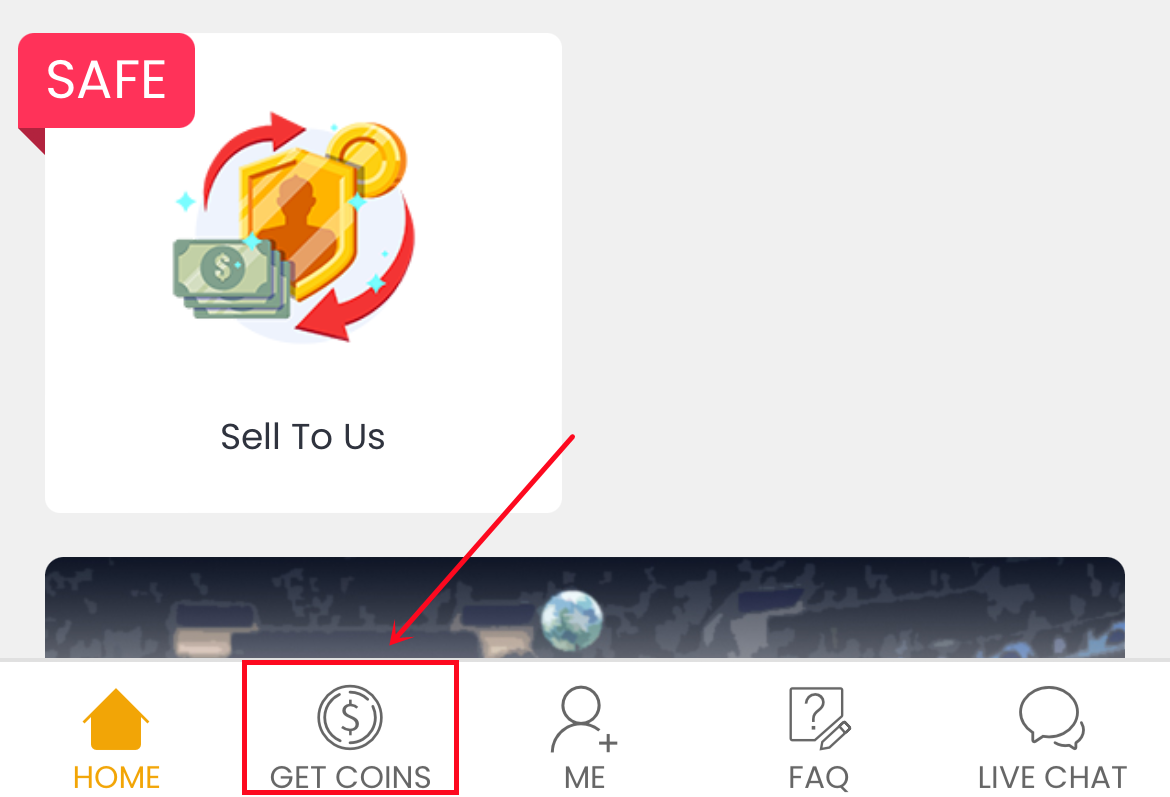
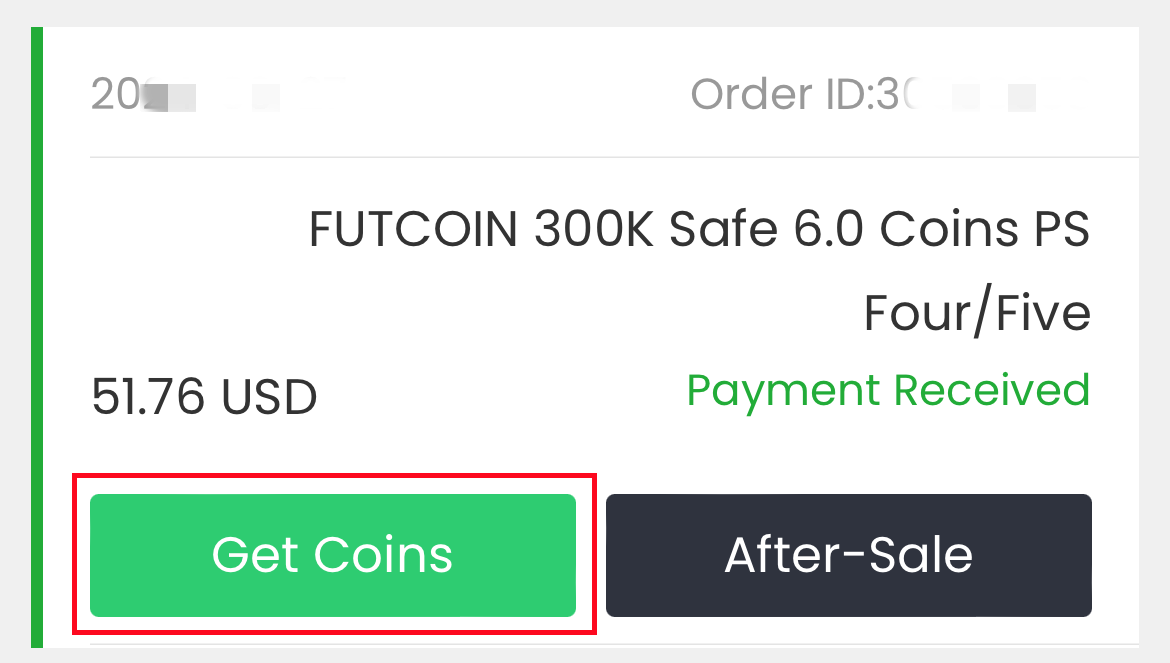
5. اختر طريقة التحويل "Comfort Trade 7.0 على تطبيق الويب". اكتب معلومات حساب Origin الصحيحة أدناه، ثم انقر فوق "إرسال". سيستغرق التحقق من حسابك بضع دقائق، يرجى الانتظار بصبر.
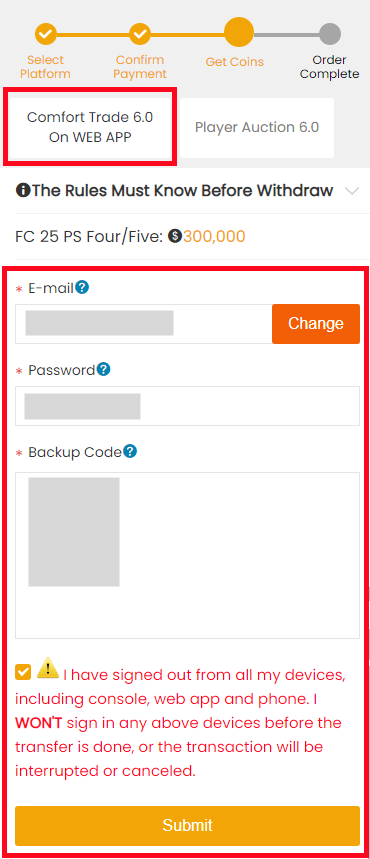
6. يمكنك التحقق من عملية تحويل العملات على "أنا - طلبات السحب الخاصة بي - سجل تسليم العملات".
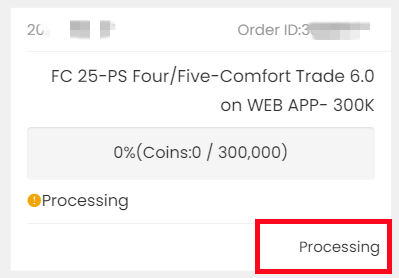
1. انتقل إلى https://www.ea.com وسجل الدخول.
2. انقر فوق الملف الشخصي في أعلى يسار الصفحة ثم انقر فوق "إعدادات الحساب".
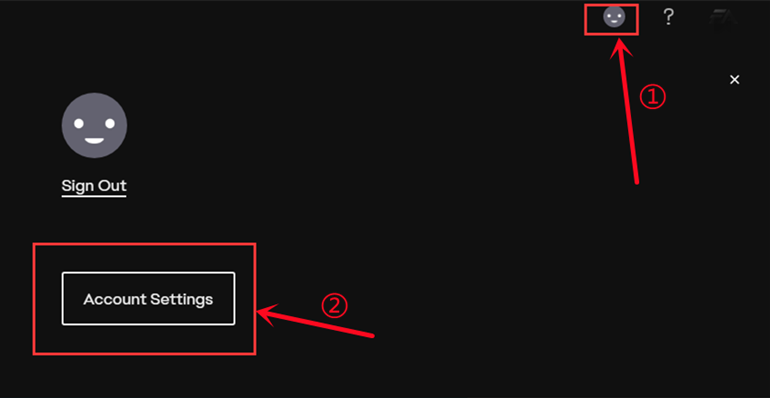
3. انقر فوق خيار "الأمان والخصوصية".

4. اختر "المصادقة الثنائية (التحقق من تسجيل الدخول سابقًا)".

5. انقر فوق "تشغيل".

6. اختر "البريد الإلكتروني"، ثم انقر فوق "إرسال الرمز".

7. أدخل رمز الأمان الذي تلقيته في صندوق بريدك الإلكتروني، ثم انقر فوق "إرسال".

8. انقر فوق "عرض رموز النسخ الاحتياطي".

نسخ لمرة واحدة لجميع رموز النسخ الاحتياطي السوداء الستة ثم لصقها في الحقول.
ملاحظة: كل رمز يمكن أن يكون صالحًا لمرة واحدة فقط. يرجى التأكد من أن كل رمز ترسله صالح.
انقر فوق "إنشاء رمز جديد" للحصول على رموز جديدة وصالحة.

1. قم بتشغيل جهاز PS4/X1/اللعبة الخاص بك
2. قم بتسجيل الدخول إلى FC Ultimate Team

3. اختر زر "مغادرة FUT" في الأسفل لتسجيل الخروج من Ultimate Team واختر "نعم".
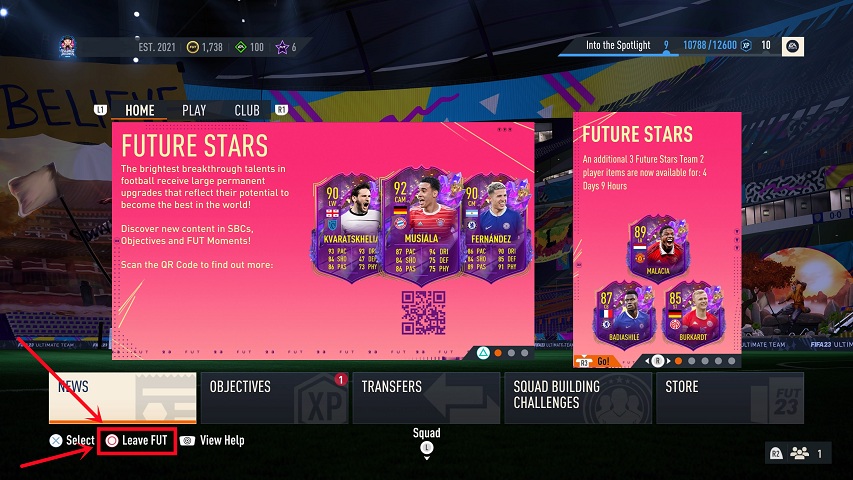
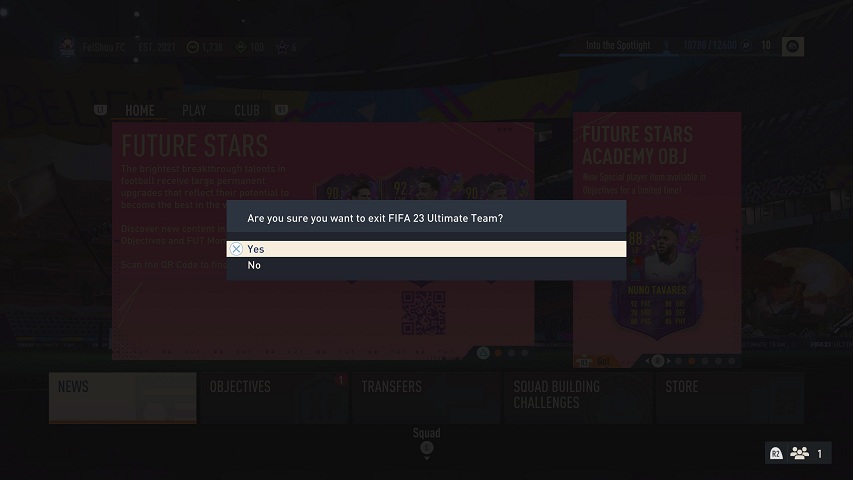
بعد ذلك، تم تسجيل خروجك بنجاح من Ultimate Team. أثناء معالجة المعاملة، يرجى عدم تسجيل الدخول.
لا، لا يمكنك لعب مباراة FUT على جهاز PlayStation أو Xbox أو الكمبيوتر الشخصي الخاص بك أثناء قيامنا بنقل عملاتك المعدنية/لاعبيك. بالإضافة إلى ذلك، لا يمكنك الوصول إلى Ultimate Team الخاص بك عبر تطبيق FUT المصاحب أو تطبيق الويب لأن القيام بذلك سيؤدي إلى مقاطعة التسليم وتأخيره.
ولكن يمكنك لعب ألعاب أخرى على جهاز التحكم الخاص بك، وسنتصل بك لإعلامك بمجرد اكتمال طلبك.
سنرسل لك رسالة بريد إلكتروني لإعلامك بأي تحديث بشأن طلبك. يرجى التأكد من اشتراكك فيه، يمكنك التحقق منه هنا.
1. أوامر الدفع المستلمة:
عملية الشراء الأولى: حوالي 5 - 30 دقيقة لإنهاء التحقق البسيط.
العملاء القدامى: ثوانٍ إذا كان شراء العملات أقل من 100 دولار.
الطلب >100 دولار: 5 - 30 دقيقة لإنهاء "التحقق من البطاقة"، ثم ثوانٍ.
2. أوامر سحب العملات:
التداول المريح: 0-12 ساعة لكل 100 ألف، تأكد من صحة جميع المعلومات.
سنبقيك على اطلاع بتقدم طلبك عبر البريد الإلكتروني، المرسل إلى عنوان البريد الإلكتروني الذي استخدمته للتسجيل على FIFACOIN. ستحتوي هذه الرسائل الإلكترونية على تحديثات مهمة، بما في ذلك أي مشكلات قد تنشأ والخطوات اللازمة لحلها. إن تعاونكم وصبركم في هذه الأمور محل تقدير كبير حيث نسعى جاهدين لمعالجة طلبكم في أسرع وقت ممكن.
عادة ما يستغرق تحويل العملات بضع دقائق إلى بضع ساعات للانتهاء، لذا يرجى التحلي بالصبر. نحن نقدر صبرك حقًا!
لمعرفة ما إذا وصلت عملاتك أم لا، يمكنك معرفة ذلك بثلاث طرق:
1. تتبع آخر طلب لك:
يمكنك بسهولة التحقق من حالة أحدث طلب لك بالنقر فوق رمز المعالجة الموجود في الزاوية العلوية اليمنى من الصفحة الرئيسية.

2. معلومات تفصيلية عن الطلب:
للحصول على تفاصيل شاملة بخصوص طلبك، يرجى الانتقال إلى قسم 'طلبات السحب الخاصة بي' داخل مركز الأعضاء الخاص بك على FIFACOIN. سيتم تحديث هذه الصفحة تلقائيًا بأحدث حالة لطلبك وسجل السحب الخاص بك. عند الانتهاء، يمكنك تسجيل الدخول إلى حسابك في اللعبة للتحقق.
للحصول على تفسيرات لحالات الطلب المختلفة، يرجى الرجوع إلى قسم "حالة الطلب" في الأسئلة الشائعة (FAQ) الخاصة بنا.
3. إشعارات البريد الإلكتروني:
سنبقيك على اطلاع دائم بتقدم طلبك عبر البريد الإلكتروني، المرسل إلى عنوان البريد الإلكتروني الذي استخدمته للتسجيل على FIFACOIN. ستحتوي هذه الرسائل الإلكترونية على تحديثات مهمة، بما في ذلك أي مشكلات قد تنشأ والخطوات اللازمة لحلها. تعاونكم في هذه الأمور محل تقدير كبير حيث نسعى جاهدين لمعالجة طلبك في أسرع وقت ممكن.
عادةً لا تقوم EA بحظر العملاء، ولكن لا يزال هناك خطر بنسبة 3٪ لذا نقترح عدم شراء كميات كبيرة أو الشراء كل يوم، واستخدام جميع العملات على الفور عند استلامها منا. يرجى الاحتفاظ باللاعبين بدلاً من العملات لتجنب المخاطر، ونقترح عدم ترك أي عملات في حساب FUT الخاص بك. إذا كنت ترغب في بيع اللاعب مرة أخرى، فنقترح استخدام العملات مرة أخرى أيضًا.
نصائح: كيفية الحصول على العملات بأمان
1. يرجى عدم شراء أي عملات معدنية على مواقع ويب أخرى في نفس الوقت.
2. يرجى عدم إرسال طلبات "تداول مريح" متعددة خلال 24 ساعة، طلب واحد هو الأفضل.
3. يرجى عدم تسجيل الدخول إلى حسابك في اللعبة أثناء المعاملة.
4. استخدم العملات على الفور عند استلامها.
1. لضمان إتمام المعاملة بسلاسة، يرجى التحقق من استخدامك لطريقة معتمدة لتحويل عملات FUT الخاصة بك.

2. بالإضافة إلى ذلك، نوصي بمراجعة حالة طلب السحب الخاص بك.
كيفية التحقق:
1. مركز الأعضاء:
يرجى الانتقال إلى قسم 'طلبات السحب الخاصة بي' داخل مركز الأعضاء الخاص بك على FIFACOIN. توفر هذه الصفحة تحديثات في الوقت الفعلي وسجلًا شاملاً لطلبات السحب الخاصة بك.
للحصول على شروحات مفصلة لكل حالة طلب، يرجى الرجوع إلى قسم "حالة الطلب" في الأسئلة الشائعة (FAQ) الخاصة بنا.
2. إشعارات البريد الإلكتروني:
سنبقيك على اطلاع دائم بتقدم طلبك عبر البريد الإلكتروني، المرسل إلى عنوان البريد الإلكتروني الذي استخدمته للتسجيل على FIFACOIN. ستحتوي هذه الرسائل الإلكترونية على تحديثات مهمة، بما في ذلك أي مشكلات قد تنشأ والخطوات اللازمة لحلها. تعاونكم في هذه الأمور محل تقدير كبير حيث نسعى جاهدين لمعالجة طلبكم في أسرع وقت ممكن.
إذا كنت قد أكدت طريقة التحويل الصحيحة ويبدو أن طلب السحب الخاص بك قيد المعالجة، ولكنك واجهت تأخيرًا كبيرًا في استلام عملات FUT الخاصة بك، فيرجى عدم التردد في الاتصال بـ الدردشة المباشرة للحصول على مزيد من المساعدة.
عادةً، سيقوم المتداول بتسجيل الخروج من حسابك فور انتهاء الطلب. ولكن هناك فترة تهدئة بين جهازي تسجيل دخول، لذا يرجى الانتظار من 15 إلى 30 دقيقة، ثم محاولة تسجيل الدخول مرة أخرى.
إذا لم تتمكن من تسجيل الدخول باستخدام كلمة المرور الحالية، فقد يقوم EA بإعادة تعيينها. لن نقوم بتغيير كلمة مرورك ولا يمكننا تغييرها؛ ومع ذلك، يمكنك تعيين كلمة مرور جديدة عن طريق تسجيل الدخول إلى تطبيق الويب والنقر على خيار "هل نسيت كلمة المرور" على https://www.ea.com/ea-sports-fc/ultimate-team/web-app/. إذا استمرت المشكلة، فيرجى الاتصال بنا عبر الدردشة المباشرة أو البريد الإلكتروني مع رقم طلبك.
مطلوب 24 ساعة على الأقل بعد آخر عملية تسليم لك. يرجى عدم إرسال طلبات "تداول مريح" متعددة خلال 24 ساعة، طلب واحد هو الأفضل.
بشكل عام، إذا تمكنت من تقديم الطلب، فهذا يعني أن هناك مخزونًا كافيًا لك. عند تقديم طلبك، سيقوم التاجر بمعالجته في أقرب وقت ممكن. يمكنك أيضًا الاتصال بنا عبر الدردشة المباشرة للحصول على وقت تسليم تقديري قبل سحب العملات.
في بعض الأحيان، بالنسبة للمنتجات ذات المهلة المحددة، قد يتغير المخزون بسرعة. أقترح عليك تقديم طلبك في أقرب وقت ممكن ثم سحبه إلى حسابك في اللعبة عندما يكون لديك بعض وقت الفراغ.
1. إذا دفعت بنجاح ولا تريد الحصول على عملات معدنية في حساب اللعبة، يمكنك استرداد المبلغ المدفوع.
2. إذا كنت قد استخدمت جزءًا من العملات المعدنية التي اشتريتها، فيمكنك استرداد المبلغ المتبقي من العملات المعدنية.
في جميع الحالات المذكورة أعلاه، يرجى الاتصال بنا عبر المحادثة المباشرة لتلقي المبلغ المسترد.
كيف تتصل بنا؟
نسخة الحاسوب الشخصي:

نسخة الهاتف المحمول:

مع كلمة مرور حساب خاطئة، لا يمكننا تحويل العملات لك. يرجى التحقق منها جيدًا قبل إرسالها إلينا.
1) Comfort Buy: كيف يمكنني إعادة تعيين كلمة مرور حساب PSN الخاص بي من جهاز التحكم الخاص بي؟
- حدد "الإعدادات" في القائمة الرئيسية لجهاز التحكم الخاص بك.
- حدد "PlayStation Network/إدارة الحساب" كما هو موضح أدناه لاختيار "معلومات الحساب" الخاصة بك لإعادة تعيين كلمة المرور.
- أدخل "كلمة المرور الحالية" و "كلمة المرور الجديدة" ثم "تأكيد".
- أخيرًا، ما عليك سوى تسجيل الدخول إلى جهاز التحكم الخاص بك باستخدام كلمة المرور الجديدة.
2) Comfort Buy: كيف يمكنني إعادة تعيين كلمة مرور Xbox Live الخاصة بي من جهاز التحكم الخاص بي؟
- قم بتسجيل الدخول إلى جهاز التحكم الخاص بك باستخدام حسابك أو اسم اللاعب في Xbox Live.
- انتقل إلى "الإعدادات" وحدد "الحساب".
- قم بالتمرير إلى اليمين وصولاً إلى "معلوماتك" وحدد "أمان الحساب".
- حدد "تغيير كلمة المرور".
- أدخل كلمة المرور الحالية، وأدخل كلمة المرور الجديدة مرتين، ثم حدد "تغيير الآن". إذا كنت ترغب في حفظ كلمة المرور بحيث يمكنك استخدامها لتسجيل الدخول إلى خدمات Microsoft الأخرى، فحدد "نعم" عندما يُطلب منك ذلك.
3) Comfort Buy: كيف يمكنني إعادة تعيين كلمة مرور Origin أو سؤال الأمان الخاص بي؟
- انتقل إلى https://www.origin.com/ وقم بتسجيل الدخول. انقر فوق "حسابي"، ثم "إعدادات الخصوصية".
- حدد "الأمان" لـ "تعديل" "أمان حساب" Origin الخاص بك.
- أجب عن سؤال الأمان الخاص بك أو أدخل رمز التحقق من تسجيل الدخول لتأكيد هويتك، ثم "حفظ".
- أعد تعيين كلمة المرور أو سؤال الأمان الخاص بك كما هو موضح أدناه.
Comfort Trade:
نحن غير قادرين على تحويل عملات FUT لك للأسباب التالية:
1). يرجى عدم تسجيل الدخول إلى حسابك أثناء التسليم، وإلا سيفشل طلبك. سنقوم بإعلامك عبر البريد الإلكتروني عند اكتمال طلبك.
2). لماذا يستمر في التحقق من حسابي عند تقديم طلبات التداول المريح؟
يرجى إعادة فتح التحقق من تسجيل الدخول عبر البريد الإلكتروني كما يلي:
أ). انتقل إلى www.ea.com وقم بتسجيل الدخول.
ب). انقر فوق اسم المستخدم الخاص بك، وحسابي، والأمان والتحقق من تسجيل الدخول.
ج). قم بتشغيل لتفعيل التحقق من تسجيل الدخول، وتحقق من سؤال الأمان الخاص بك، وحدد البريد الإلكتروني فقط لتلقي رمز التحقق الخاص بك.
أسباب أخرى للتأخير:
خطأ في الإنترنت، صيانة EA، عملية التحقق، وقت تصفية الدفع، نفاد المخزون، إلخ.
معيار التعويض (فقط للتداول المريح):
1. خلال 24 ساعات قبل وبعد تقديم طلب (طلبات) على موقعنا، يرجى عدم شراء أي عملات على مواقع أخرى. إذا قمت بذلك، فلن نتمكن من تحديد من يجب أن يكون مسؤولاً عن الحالة.
2. في غضون 24 ساعات بعد إكمال الطلب، إذا تلقيت أي بريد إلكتروني من EA، يحتوي على "Wiped/banned for coins distribution/receiving"، فسوف نرسل لك استردادًا كاملاً أو نفس مبلغ العملات المحولة. إذا كان البريد الإلكتروني يحتوي على معلومات أخرى، بما في ذلك على سبيل المثال لا الحصر، "Third Party Login" و "Cheat On Game" و "Send Coins" و "Get Coins From Hacked Account" وما إلى ذلك، فلن يكون ذلك قابلاً للتطبيق.
3. لن يكون هناك أي تعويض إذا قمت بما يلي:
أ). تداول بطاقة لاعب بسعر سوق أعلى أو أقل بكثير.
ب). الغش في المباراة.
ج). سلوك تسجيل دخول غير طبيعي (تسجيل دخول بعيد المدى، حساب مخترق، طلب مع طرف ثالث)
4. لن يكون هناك أي تعويض إذا قمت بتسجيل الدخول إلى الحساب أثناء التسليم، مما يؤدي إلى فشل التسليم أو مسح العملات أو حظر الحساب.
5. يمكن لكل حساب لعبة الحصول على تعويض مرة واحدة فقط.
1) فشل التحقق من الحساب
-انتقل إلى ea.com وقم بتسجيل الدخول.
-انقر فوق اسم المستخدم الخاص بك، ثم حسابي.
-حدد الأمان وابحث عن قسم التحقق من تسجيل الدخول.
-انقر فوق تشغيل لتفعيل التحقق من تسجيل الدخول، وتحقق من سؤال الأمان الخاص بك، وحدد البريد الإلكتروني فقط لتلقي رمز التحقق الخاص بك.
https://help.ea.com/en/article/origin-login-verification-information/
2) لا توجد محاولات متبقية
يبدو أن EA قامت بتأمين حسابك لأنك أدخلت إجابات خاطئة على سؤال الأمان. يرجى إعادة تعيين الإجابة على أسئلة الأمان الخاصة بك على جهاز التحكم الخاص بك قبل تقديم طلب.
https://www.fifacoin.com/contents/What_should_I_do_if_I_forgot_my.html
3) يرجى تشغيل رمز التحقق بخطوتين عبر البريد الإلكتروني
إذا قمت بتثبيت تطبيق المصادقة على هاتفك للحصول على رمز الأمان، فيرجى التغيير إلى طريقة الحصول على رمز الأمان عبر صندوق البريد والرسائل النصية القصيرة على الهاتف بدلاً من تطبيق المصادقة.
-يرجى تسجيل الدخول إلى حسابك على www.origin.com.
-اختر "إعدادات الخصوصية".
-انقر فوق "الأمان"، وعندما ترى أن "التحقق من تسجيل الدخول" "إيقاف التشغيل"، يرجى "تشغيله".
-ثم يرجى اختيار تلقي رمز الأمان عبر صندوق البريد فقط.
https://help.ea.com/en/article/origin-login-verification-information/
إذا كانت لديك أي أسئلة، فلا تتردد في الاتصال بـ الدردشة المباشرة الخاصة بنا.
سيقوم النظام تلقائيًا بحساب Exp بعد تحليل شامل لحساب العضو الخاص بك. تشمل العوامل التي تؤثر على Exp ، على سبيل المثال لا الحصر ، مبلغ الشراء وسلوك المستخدم الأخير (على سبيل المثال ، تكرار الإنفاق ونشاط الحساب والتحقق وما إلى ذلك). نتيجة لعملية الحساب المعقدة ، تختلف المصاريف من حساب لآخر. يمكن منح الأعضاء مستويات عضوية مختلفة بناءً على نطاقات خبرة مختلفة والتمتع بامتيازات هذا المستوى من العضوية.
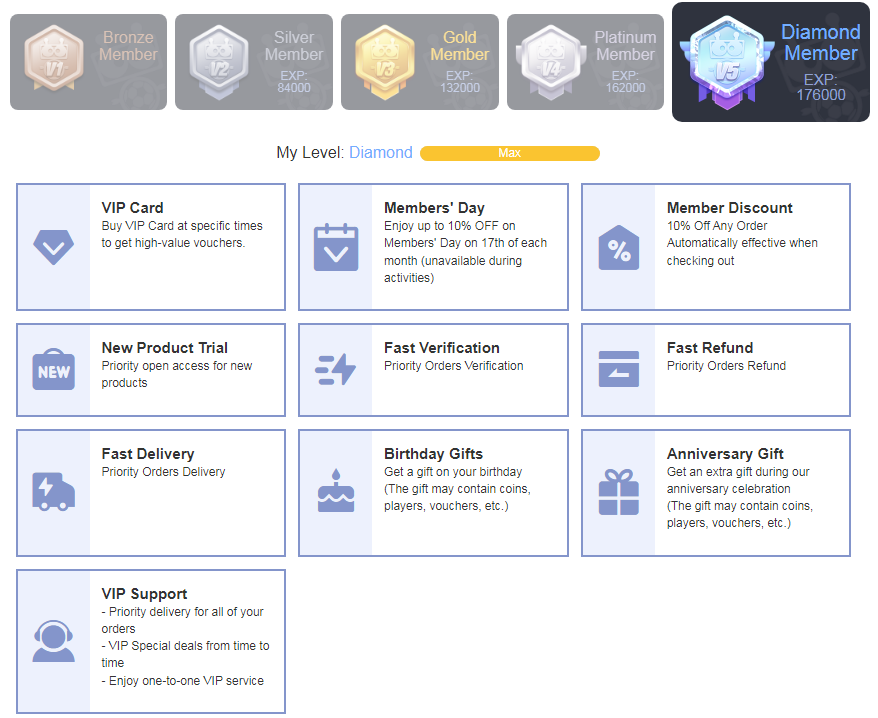
استهلاك: قم بشراء العملات المعدنية أو اللاعبين على FIFACOIN.COM ، وستحصل على نقاط. 1 دولار أمريكي = 1 نقطة.
مهمة: أكمل المهمة بالمتطلب حتى تتمكن من الحصول على نقاط.
المهام المتاحة حاليًا هي كما يلي:
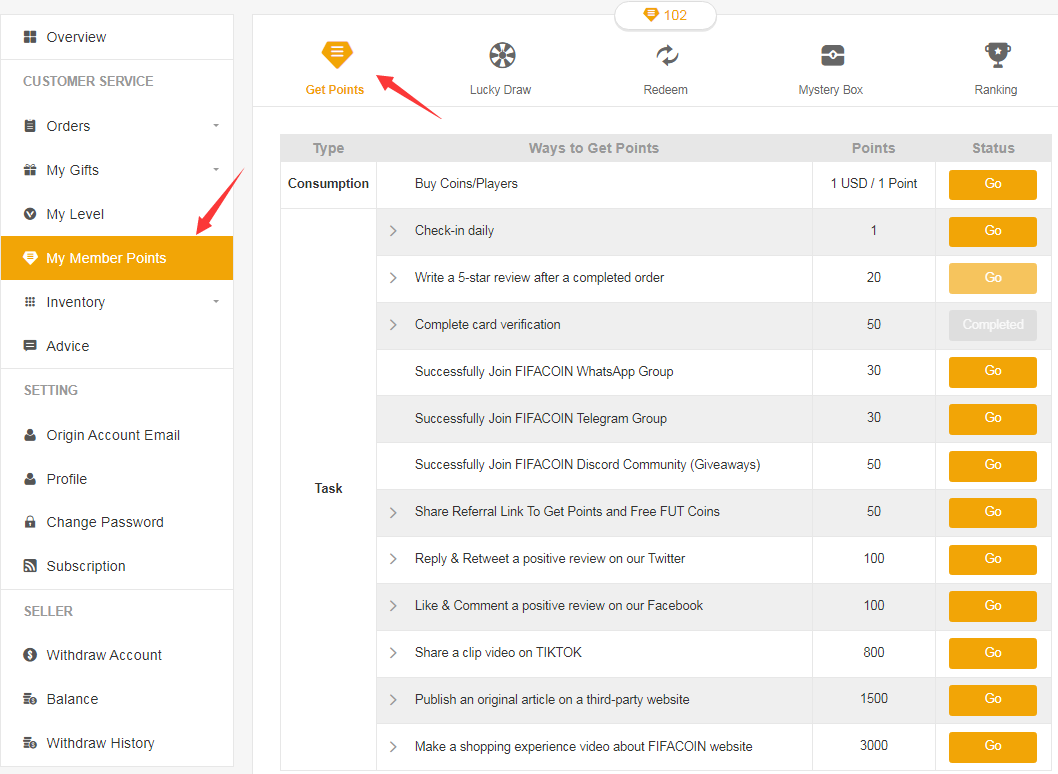
لمزيد من التفاصيل حول المهام ، يرجى التحقق منها في "مركز الأعضاء - مستواي والنقاط - احصل على النقاط".
للعملات المعدنية واللاعبين والخصومات:
سيتم إرسالها إلى حساب عضويتك تلقائيًا.
عملات معدنية - تحقق منها على "رصيد العملة".
اللاعبين- تحقق منهم على " مركز الأعضاء - جرد".
الخصومات - تحقق من "مركز الأعضاء - هداياي - قسائمي / كوبوناتي".
للحصول على مكافآت أخرى:
يرجى التواصل معنا عبر
دردشة مباشرة لإرسال عنوان بريدك الإلكتروني إلينا. سنتواصل معك عبر البريد الإلكتروني لتأكيد المزيد من التفاصيل حول المكافأة وإرسالها خلال 7 أيام عمل.
Acheter un ou des joueur(s) sur FIFACOIN
1. Veuillez vous connecter à votre compte membre, sélectionner "FC 26" et cliquer sur "FC 26 Joueurs" (Si vous n'avez pas de compte, veuillez vous inscrire d'abord).

2. Choisissez votre console et les joueurs que vous souhaitez acheter.

3. Cliquez sur le Panier d'achat sur le côté droit de la page. Vérifiez bien tous les joueurs que vous souhaitez acheter, puis cliquez sur "Confirmer".

4. Choisissez le mode de paiement et VALIDEZ.

5. Après avoir payé avec succès, veuillez vous rendre dans Centre Membres - Historique des commandes - Cliquez sur "Obtenir les joueurs".

6. Saisissez les informations correctes de votre compte de jeu et cliquez sur "Confirmer". La vérification de votre compte prendra quelques minutes, veuillez patienter.
Avis: Le déverrouillage du marché des transferts sur l'application web est nécessaire pour acheter des joueurs.

7. Après l'achat d'un joueur, vous pouvez vous rendre dans Centre Membres - Commandes - Historique de retrait des joueurs pour vérifier.

ملاحظة:
- فتح سوق الانتقالات على تطبيق الويب ضروري لشراء اللاعبين.
1. يرجى تسجيل الدخول إلى حسابك، والنقر على "FC 26 لاعبين".

2. اختر جهاز اللعب الخاص بك واللاعبين الذين ترغب في شرائهم.

3. انقر فوق عربة التسوق في أسفل الصفحة. تحقق جيدًا من جميع اللاعبين الذين اخترتهم، ثم انقر فوق "تأكيد".

4. اختر طريقة الدفع وانتقل إلى الدفع.

5. بعد الدفع بنجاح، يرجى الانتقال إلى "أنا - طلباتي - سجل الطلبات"، والعثور على الطلب الذي دفعته للتو ثم النقر فوق "احصل على اللاعبين".


6. اكتب معلومات حساب اللعبة الصحيحة الخاصة بك، وانقر فوق "تأكيد". سيستغرق الأمر بضع دقائق للتحقق من حسابك، يرجى الانتظار بصبر.
ملاحظة: فتح سوق الانتقالات على تطبيق الويب ضروري لشراء اللاعبين.

7. بعد ذلك، يمكنك الانتقال إلى "أنا - طلبات السحب الخاصة بي - سجل سحب اللاعبين" للتحقق من حالة الطلب.

كيفية الوصول إلى سوق الانتقالات على تطبيق الويب
من حيث المبدأ ، فإن فتح سوق الانتقالات على تطبيق الويب ليس بالأمر الصعب.
1. مع حساب FUT الأول أو الرئيسي
عادةً ما يستغرق الأمر بضعة أيام فقط لتلقي وصول غير مقيد إلى سوق نقل تطبيق Companion App. هناك عدد قليل من الألعاب كافية ، ولن يكون هناك فرق كبير سواء كنت تلعب FUT Ultimate Team في وضع عدم الاتصال أو عبر الإنترنت. إذا كان حساب FUT الخاص بك نشطًا بالفعل في الموسم السابق ، فسيكون لديك أيضًا وصول مباشر إلى سوق نقل التطبيقات المصاحبة / الويب.
2. مع حساب FUT الثاني الخاص بك
من الضروري بذل المزيد من الجهد والانضباط ، حيث يستغرق الأمر في كثير من الأحيان 3-10 أيام و 40-80 ألعاب FUT Ultimate Team عبر الإنترنت لتنشيط سوق الانتقالات على تطبيق الويب.
لمزيد من التفاصيل ، يرجى النقر هنا للتحقق.
Transferring players usually takes a few minutes to a couple of hours to finish, so please bear with us. We really appreciate your patience!
To know whether your players arrived or not, you can know in 3 ways:
1. Track Your Latest Order:
You can easily check the status of your most recent order by clicking the processing icon located in the top right corner of the homepage.

2. Detailed Order Information:
For comprehensive details regarding your order, please navigate to the 'My Withdraw Orders - Player Withdraw History' section within your member center on FIFACOIN. This page will automatically update with the latest status of your order and your withdrawal history. Upon completion, you may log in to your game account to verify.
For explanations of the various order statuses, please refer to the 'ORDER STATUS' section in our frequently asked questions (FAQ).
3. Email Notifications:
We will keep you informed about your order's progress via email, sent to the email address you used to register on FIFACOIN. These emails will contain important updates, including any issues that may arise and the necessary steps to resolve them. Your cooperation in these matters is greatly appreciated as we strive to process your order as quickly as possible.
No, you cannot play FUT game on your PlayStation, Xbox, or PC while we transfer your players. Additionally, you CANNOT access your Ultimate Team via the FUT Companion App or Web App since doing so would interrupt and delay the delivery.
But you can play other games on your console. We will keep you informed about your order's progress via email, sent to the email address you used to register on FIFACOIN. Please make sure you subscribe to it, you could check it here.
These emails will contain important updates, including any issues that may arise and the necessary steps to resolve them. Your cooperation in these matters is greatly appreciated as we strive to process your order as quickly as possible.
Important Notice Before Placing Your Order
To ensure your order goes smoothly:
• The transfer market must be unlocked on your web app to utilize our services.
• Make sure your FUT account has at least 5,000 coins.
• To prevent any interruptions, please DO NOT log in to your account while your service is being processed.
How to Order
1. Please log in to your member account before placing an order, select "FC 26" and click "FC 26 SBCs".
2. Explore the range of services we offer and click "Buy Now" on the service you need.
3. Enter all the necessary details as prompted and click "Buy Now" to proceed.
4. Select your preferred payment method and click to proceed to "CHECK OUT".
5. We'll Handle the Rest! No further action is required from your end. Our team will expertly complete the SBC processes to obtain your rewards. We will notify you via email once everything is finished.
6. You can easily monitor the progress of your SBC processing by checking your "Order History".
Besides, about the explanation of the different order statuses, you can check it on FAQ - ORDER STATUS.
Important Notice Before Placing Your Order
To ensure your order goes smoothly:
• To prevent any interruptions, please log out before placing your order and DO NOT log in to your account while your service is being processed.
How to Order
1. Please log in to your member account before placing an order, select "FC 26" and click " FC 26 Boosting".
2. Explore the range of services we offer and click "Buy Now" on the service you need. Please ensure your account meets the requirements listed for that specific boost.
3. Enter all the necessary details as prompted and click "Buy Now" to proceed.
• For elite players requiring login assistance and further discussion, please also provide your Discord username or Skype ID in the designated field. If you don't have a Discord or Skype account, don't worry! You can contact us via Live Chat after placing your order, and we'll assist you there.
4. Select your preferred payment method and click to proceed to "CHECK OUT".
5. We'll Handle the Rest! No further action is required from your end. Our team will expertly complete the boosting to obtain your rewards. We will notify you via email once everything is finished.
6. You can easily monitor the progress of your order processing by checking your "Order History".
Besides, about the explanation of the different order statuses, you can check it on FAQ - ORDER STATUS.
No, you cannot play FUT game on your PlayStation, Xbox, or PC while your order is processing. Additionally, you CANNOT access your Ultimate Team via the FUT Companion App or Web App since doing so would interrupt and delay the delivery.
But you can play other games on your console. We will keep you informed about your order's progress via email, sent to the email address you used to register on FIFACOIN. Please make sure you subscribe to it, you could check it here.
These emails will contain important updates, including any issues that may arise and the necessary steps to resolve them. Your cooperation in these matters is greatly appreciated as we strive to process your order as quickly as possible.
Squad Battles لـ FC 26 هو وضع لعب فردي حيث تواجه فرقًا أخرى من مجتمع Ultimate Team لكسب المكافآت والارتقاء في لوحات الصدارة.
أنت لا تحتاج إليها. الجميع مرحب به. كل ما عليك فعله هو الدخول واللعب. الأمر بهذه السهولة.
تؤدي كل معركة في Squad Battles إلى تراكم نقاط المعركة. يتم استخدامها لتحديد تصنيف Squad Battles الخاص بك في المنافسة الأسبوعية.
في Squad Battles، يتم تحديد تصنيفك في المنافسة الأسبوعية من خلال نقاط المعركة التي تجمعها على مدار الأسبوع. خلال المنافسة الأسبوعية الحالية، قد يحتفظ كل تصنيف بنسبة معينة فقط من اللاعبين الذين يلعبون في Squad Battles. يتم تحديد الرتب من خلال متوسط درجات جميع المتسابقين. للحصول على أعلى تصنيف، يجب عليك تجميع نقاط معركة أكثر من أي مشارك آخر في المنافسة الأسبوعية. داخل اللعبة، يمكنك فحص النسبة المئوية لتوزيع كل تصنيف.
إذا كنت واحدًا من أفضل 200 لاعب يتنافسون في مسابقة Squad Battles الأسبوعية، فستحصل على مكافآت بناءً على تصنيفك.
ستتلقى مكافآتك بعد وقت قصير من انتهاء الحدث (والذي يكون عادةً في غضون 5 دقائق).
FC 26 Champions هو وضع لعب عبر الإنترنت ضمن Ultimate Team حيث يتنافس أعظم اللاعبين على مكان في النهائيات. سيكون أمامهم ثلاثة أيام للعب ما يصل إلى 20 مباراة والفوز بأكبر عدد ممكن.
تعتبر تصفيات الأبطال هي المرحلة الأولى من مسابقة الأبطال الشاملة، وتستمر طوال موسم Ultimate Team بأكمله، والذي يستمر ما بين أربعة إلى ستة أسابيع.
نهائيات الأبطال، المعروفة سابقًا باسم دوري نهاية الأسبوع، هي المرحلة الثانية والأخيرة من المسابقة.
بمجرد تأهلك، ستتمكن من المشاركة في تصفيات الأبطال وقتما تشاء. إذا حصلت على نقاط كافية، فستتمكن من المنافسة في نهائيات الأبطال، التي تُقام من الجمعة إلى الاثنين. لكل موسم UT عدد محدود من المشاركين في التصفيات، يمكنك ملاحظته داخل اللعبة. مع بداية كل موسم جديد، يتم إعادة تعيين هذا القيد.
نقاط التأهل للأبطال هي الطريقة الوحيدة للتأهل إلى الأدوار الإقصائية. يمكن الحصول على هذه النقاط من خلال المنافسة في Division Rivals. يتم تحديد كمية نقاط الأبطال التي يتم الفوز بها في نهاية كل مباراة وأسبوع حسب قسمك. كلما لعبت بشكل أفضل، زادت النقاط التي تحصل عليها. عندما تحصل على 1000 نقطة، سيتم وضعك تلقائيًا في الأدوار الإقصائية.
كل حملة نهائيات الأبطال تكملها تكسبك نقاط تأهيل الأبطال. يتم تحديد كمية نقاط الأبطال التي تم الحصول عليها بعد حملتك حسب مستواك. كلما كان ترتيبك أعلى، زادت احتمالية عودتك.
قُد فريقك إلى الأدوار الإقصائية للأبطال بعد التأهل لأبطال FC 26 عبر Division Rivals. ستحصل على رمز التأهل إلى النهائيات عن طريق تسجيل نقاط كافية في الأدوار الإقصائية للأبطال للتأهل إلى نهائيات الأبطال.
سيكون لديك 10 مباريات للعب للحصول على 20 نقطة على الأقل. كل فوز يساوي أربع نقاط، بينما كل هزيمة تساوي نقطة واحدة. بعد ذلك ستنفق الرمز المميز لتحديد متى ترغب في المنافسة في النهائيات.
في Division Rivals للعبة FC 26، يمكن للاعبين ربح مكافآت ونقاط الأبطال من خلال نظام تصنيف يعتمد على المهارات ويسمح لهم باللعب منفردين أو بالتعاون.
يوجد 10 أقسام. يتنافس أفضل اللاعبين في قسم النخبة، بينما يتنافس الأقل خبرة في القسم 10. يمكنك عرض عدد مرات الفوز المتبقية لك في كل قسم داخل اللعبة.
الشعبة هي مجموعة من اللاعبين يلعبون عبر الإنترنت في Rivals. كلما كانت الشعبة أعلى، يفترض أن يكون اللاعبون أفضل.
القسم الممتاز هو المستوى التالي من اللعب بعد القسم الأول. بعد التقدم عبر القسم الأول، يمكنك الوصول إلى القسم الممتاز. عندما تحقق القسم الممتاز، ستبقى هناك حتى نهاية موسم Ultimate Team النشط.
القسم الممتاز مخصص لأفضل لاعبي UT. يتم تصنيف جميع لاعبي القسم الممتاز وفقًا لتقييم مهاراتهم، حيث يظهر أفضل 200 لاعب في لوحة المتصدرين العالمية. تنقسم المنصات إلى ثلاث فئات: PlayStation 4 و PlayStation 5؛ Xbox One و Xbox Series X|S؛ و PC (Origin/Steam).
يستخدم نظام Division Rivals في FC 26 نظام السلم، حيث تتكون كل فرقة من المكونات التالية:
• الرتب التي تشير إلى تقدمك داخل الفرقة وتسمح لك بكسب مكافآت أسبوعية أكبر؛
• المراحل، وهي الخطوات الفردية بين الرتب؛
• نقاط التفتيش، التي تمنع اللاعبين من التراجع وتضمن بقائهم في مستوى مهارتهم الصحيح.
نتيجة كل مباراة تحدد موقعك على السلم.
• الفوز بالمباراة يقدمك مرحلة واحدة (+1)؛
• التعادل يبقيك في الموقع الحالي (+0)؛
• خسارة المباراة تعيدك مرحلة واحدة (-1) إلا إذا كنت عند نقطة تفتيش.
الفرقة العاشرة هي المكان الذي ستبدأ فيه عندما تبدأ اللعب في Division Rivals لأول مرة. ستحتوي الفرقة العاشرة على مراحل مختلفة يجب إكمالها قبل الانتقال إلى الفرقة التاسعة، والتي ستحتوي على بعض المراحل قبل الانتقال إلى الفرقة الثامنة، وهكذا.
يتم تسليم المكافآت الأسبوعية ومكافآت الترقية كل خميس في تمام الساعة 8:00 بالتوقيت العالمي المنسق (UTC)، بينما يتم تسليم مكافآت المراحل الهامة في نهاية الموسم.
SBC هو نمط لعب فردي في Ultimate Team الخاص بـ FC 26. يتمتع اللاعبون بفرص جديدة للإبداع أثناء لعبهم، وتقديم تحديات بناء التشكيلة وكسب المكافآت.
أحد أهداف نمط لعب تحديات بناء التشكيلة هو السماح للاعبين بإكمال التحديات وتلقي جوائز مقابل البطاقات التي لا يحتاجونها أو يتركونها تتعفن في أنديتهم.
عادة ما تكون متطلبات SBC في FC 26 مزيجًا من جودة اللاعبين، وتناغم وتقييم التشكيلة، والجنسيات، والدوريات، والأندية.
The order status shows 'Cancelled', which means your withdrawal order was cancelled for some reason. However, don't worry, you still can get the coins. The process message with your withdrawal order (like the picture below) will show why your order was cancelled. Please address the issue and resubmit your withdrawal request.
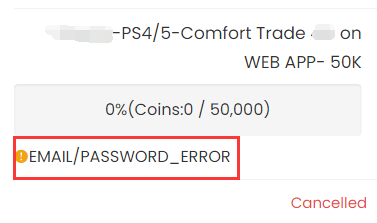
The following is a list of what you can do based on different process messages. Please kindly take a look, if you still have any questions, feel free to contact us via Live Chat.
EMAIL/PASSWORD_ERROR
It means that our system could not log in to your game account with the email/password you submitted, please make sure you type the correct account info.
What You Can Do:
1. Check your ea account password on www.ea.com.
2. After you check that, get coins again to submit the correct account details.
CODE_ERROR
It means our system could not login your account with the backup codes you submitted. Please make sure you submit valid backup codes. Usually, each code only could be valid for one time.
What You Can Do:
1. Create new backup codes on your EA account. For step-by-step tutorial, you can check it here.;
2. Get coins again to submit the correct account details.
Notice: If your order still shows "code_error" even after you submit new and valid codes, try to reset the password for your ea account, get new backup codes, and then get coins again.
WEBAPP_MARKET_LOCKED(Only for Comfort Trade 7.0)
It means your transfer market is locked on web app. Please unlock it first, so we can transfer coins for you.
What You Can Do
1. Keep playing FC games to unlock it. You can login web app to check. After login, click "TRANSFERS", you will see if it is unlocked.
2. When it's unlocked, get coins again to submit your correct EA account details.
Your EA Ultimate Team Coins must be at least 1500.
It means there are no enough coins as basic transaction coins in your FUT account.
What You Can Do:
1. Please log in your FUT account and get 1500 coins(5000 coins will be better) at least;
2. After you done this, please kindly log out your game account;
3. Get coins again to submit the correct account details.
GETTING_STARTED
It means there is no ultimat team linked with the ea account you submitted.
What You Can Do:
1. Find the correct EA account:
• Log in FC 26 on your console/pc;
• Scroll right in the menu to Customise;
• Open Online Settings;
• Open EA Account;
• Here you’ll find your public ID, your email address which link to your EA Account, and your join date.
2. Get coins again to submit the correct account details.
PLATFORM_ERROR
It means that the platform linked to your EA account doesn't match the platform you purchased the coins for.
What You Can Do
1. Double-check the platform linked to your EA account and the one you bought the coins on. If you bought the wrong ones, please contact us via live chat to change them to the correct platform.
2. Get coins again to submit the correct account details.
Here are some common reasons why withdrawal orders get cancelled. Check these to see if any apply to your situation, and try submitting your account details again. If you're still having trouble, our live chat team is here to help. Just let us know and we'll be happy to assist you!
2. Click profile at the top right of the page, and click "Account Settings".
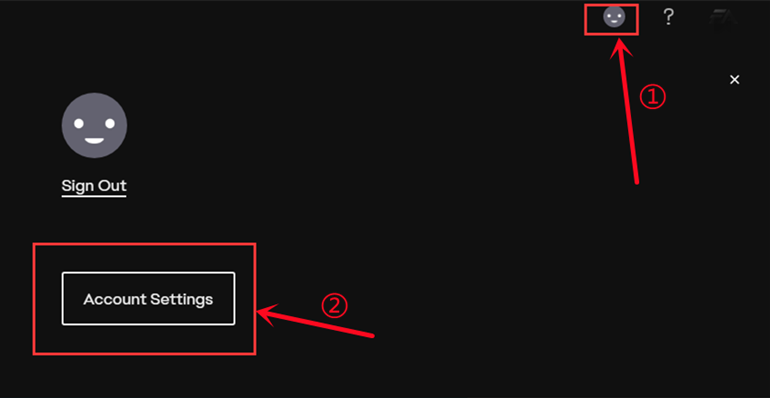
3. Click on the point "Security", then click "Turn On" option.
Notice: If the option shows "Turn Off" there, please skip ahead to step 6.
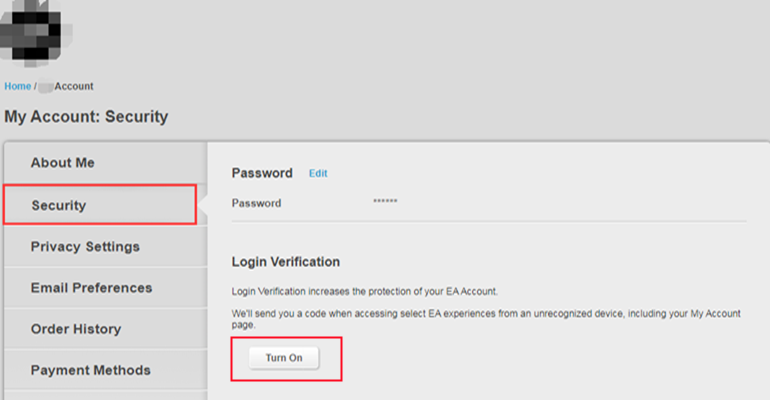
4. Choose "Email", then click "Send Code".
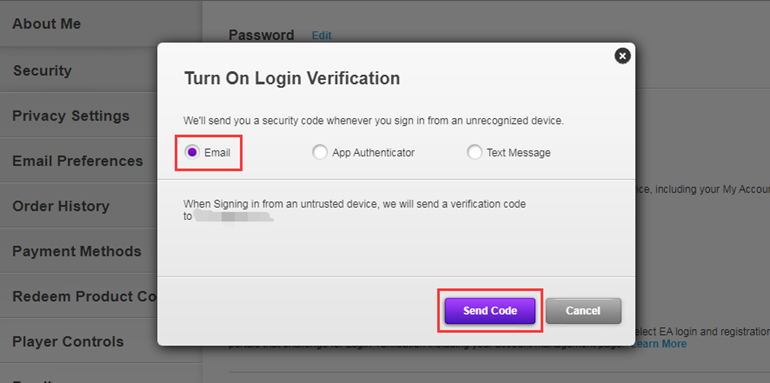
5. Type the security code you received in your email inbox, then "Turn On Login Verification".
After that, please skip ahead to step 8.
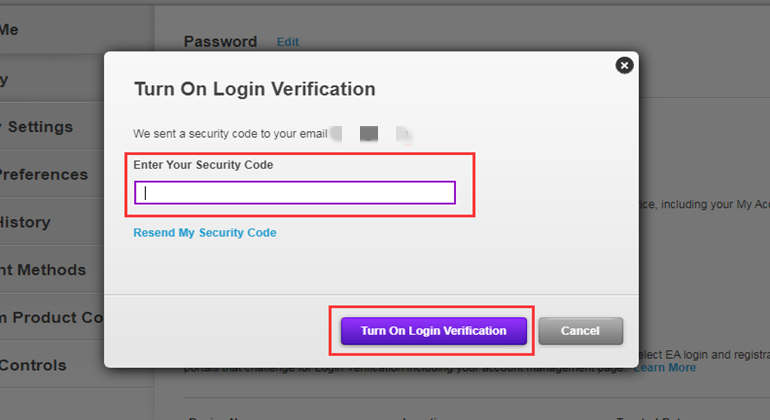
6. Click on "View" backup codes.
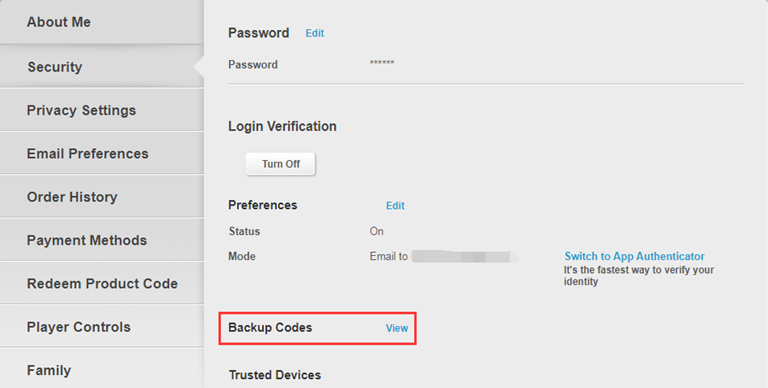
7. Click "Create New Codes" button.
Notice: If the backup codes are gray, it means they have already been used and expired because each code can only be used once. Click the button to get valid codes.
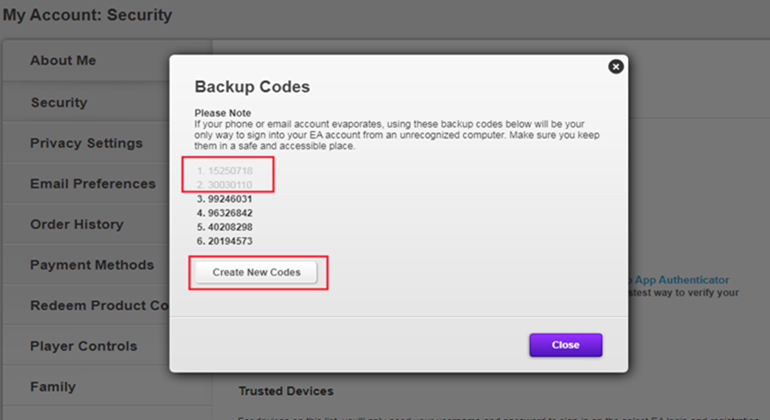
8. One-time copy of all six black backup codes then paste them into the fields.
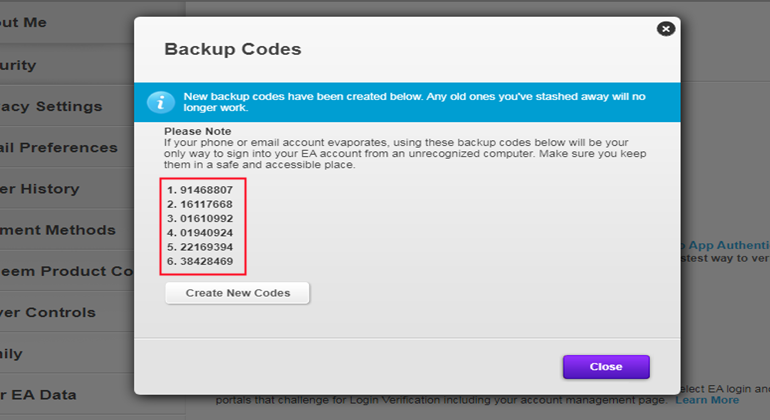
Here is a guide video link: https://www.youtube.com/watch?v=qYXy2GTo6DE
More details, go to https://help.ea.com/en/article/origin-login-verification-information/
At least 24 hours are required after your last delivery. Please do not submit multiple comfort trade orders within 24H, one order is the best.
2. Sign in fifa Ultimate Team
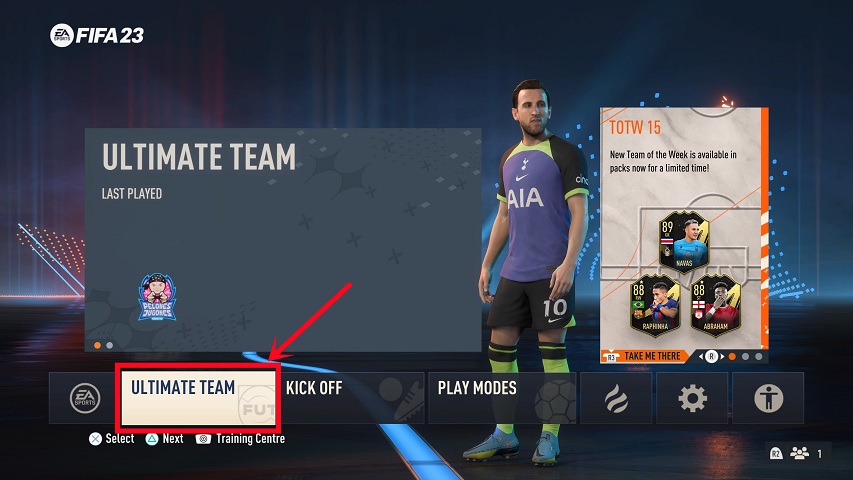
3. Choose the "Leave FUT" button at the bottom to log out of Ultimate Team and choose "Yes."
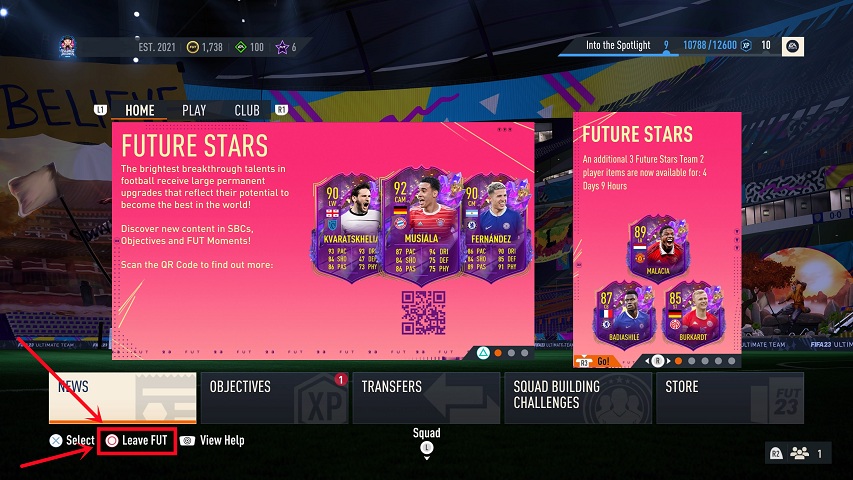
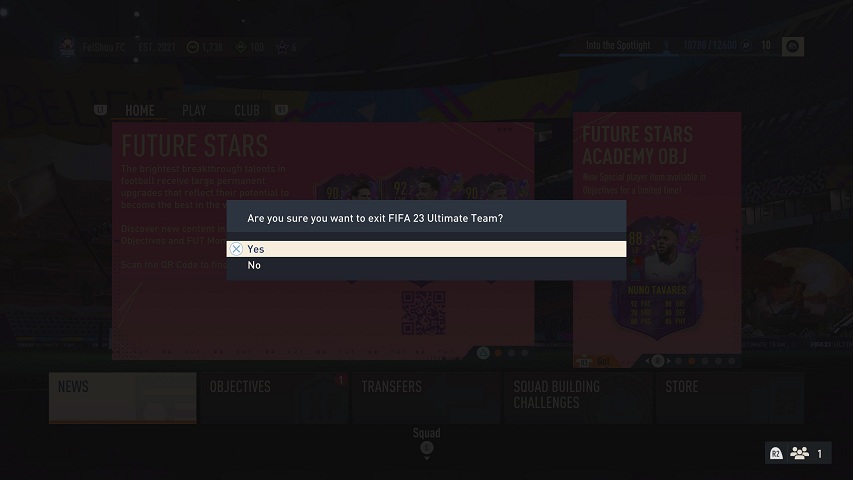
After that, you successfully logged out of Ultimate Team. While the transaction is being processed, please do not log in.
If you purchased coins for wrong console, please contact live chat to exchange coins for the console you need.
1. After payment, turn to "GET COINS" at bottom of the page, then choose the correct console to transfer coins.
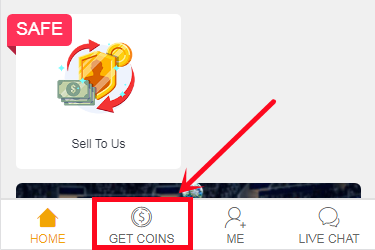
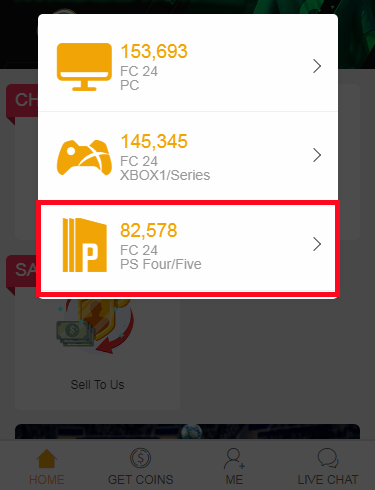
Note:
If the transfer market on your web app is unlocked, please choose the "Comfort Trade 5.0 on WEB APP" transfer method.
If the transfer market on your web app is locked, please choose the "Comfort Trade 5.0 on Console" transfer method.
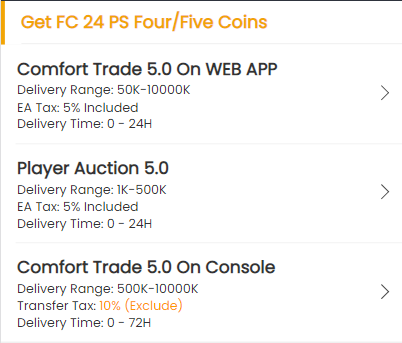
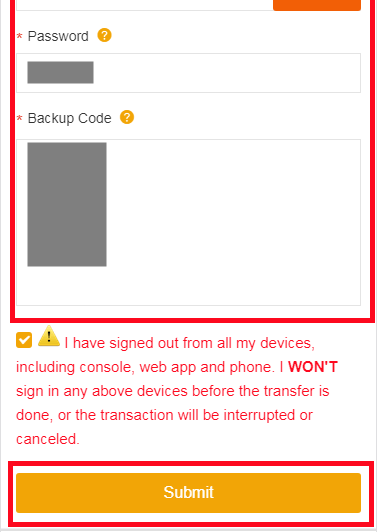
Player Auction 7.0
1. After payment, turn to "GET COINS" at bottom of the page, then choose the correct console to transfer coins.
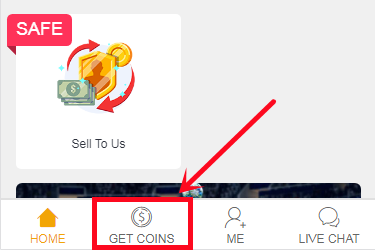
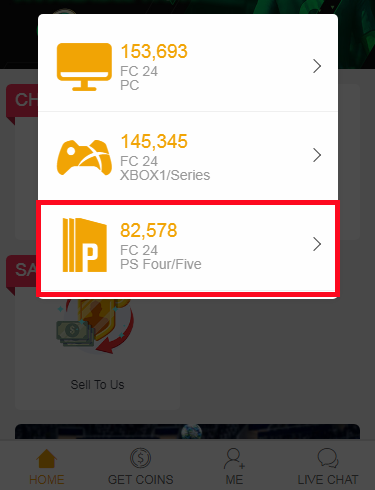
2. Choose Player Auction 7.0 method.
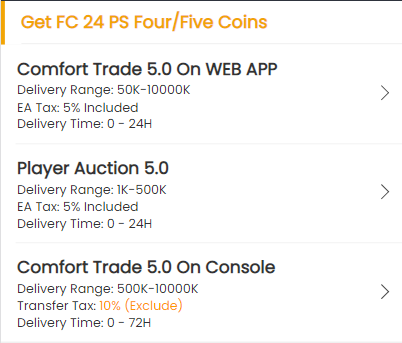
3. Type your EA account's current coins amount, click "Search" and get the search condition.

4. Come to the transfer market on EA web app/console, according to the condition, search for players and buy one of the eligible players.
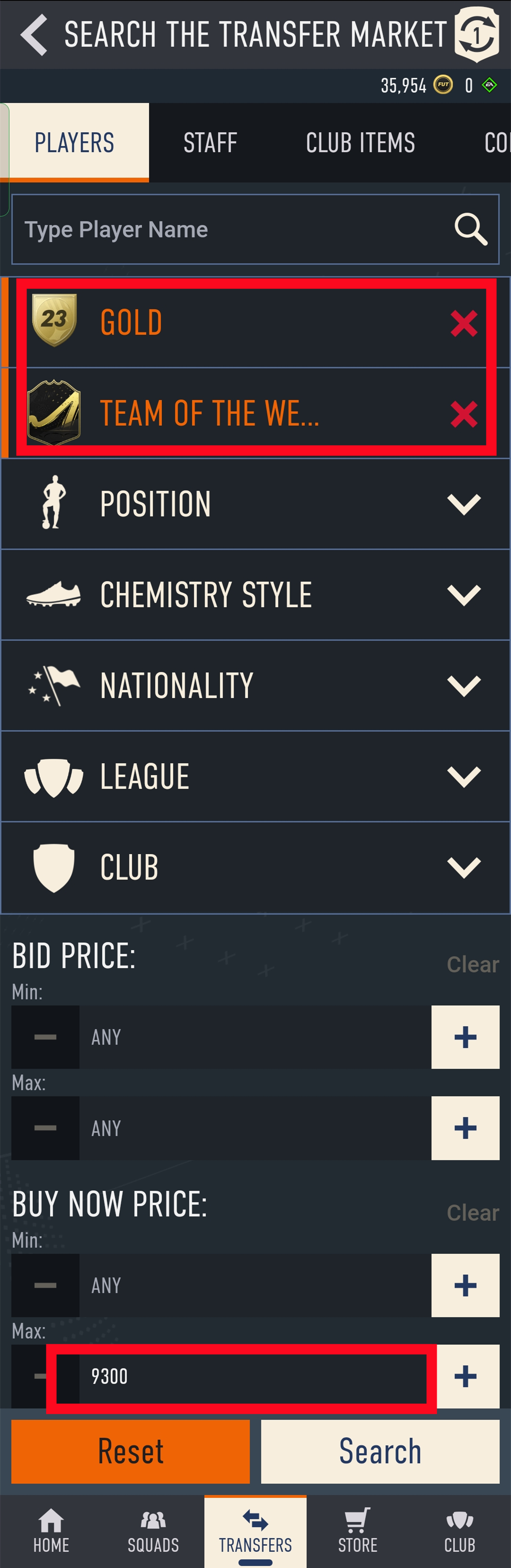
5. Back to Player Auction 7.0 page - step 1, click "Next" to Step 2. You will get the set price for the player.
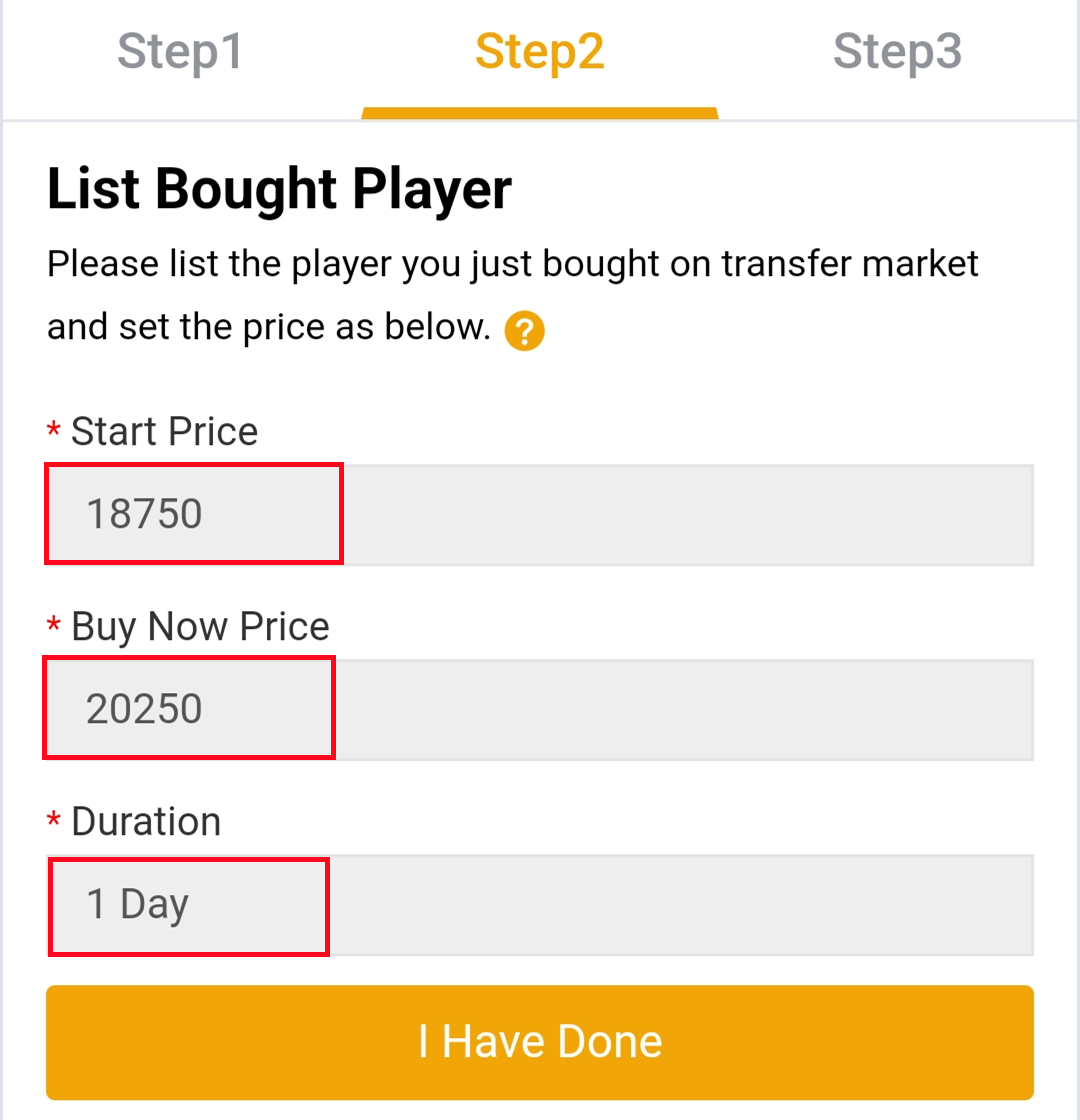
6. Come to EA web app, list your bought player on the transfer market and set the price exactly as per the info provided by us.
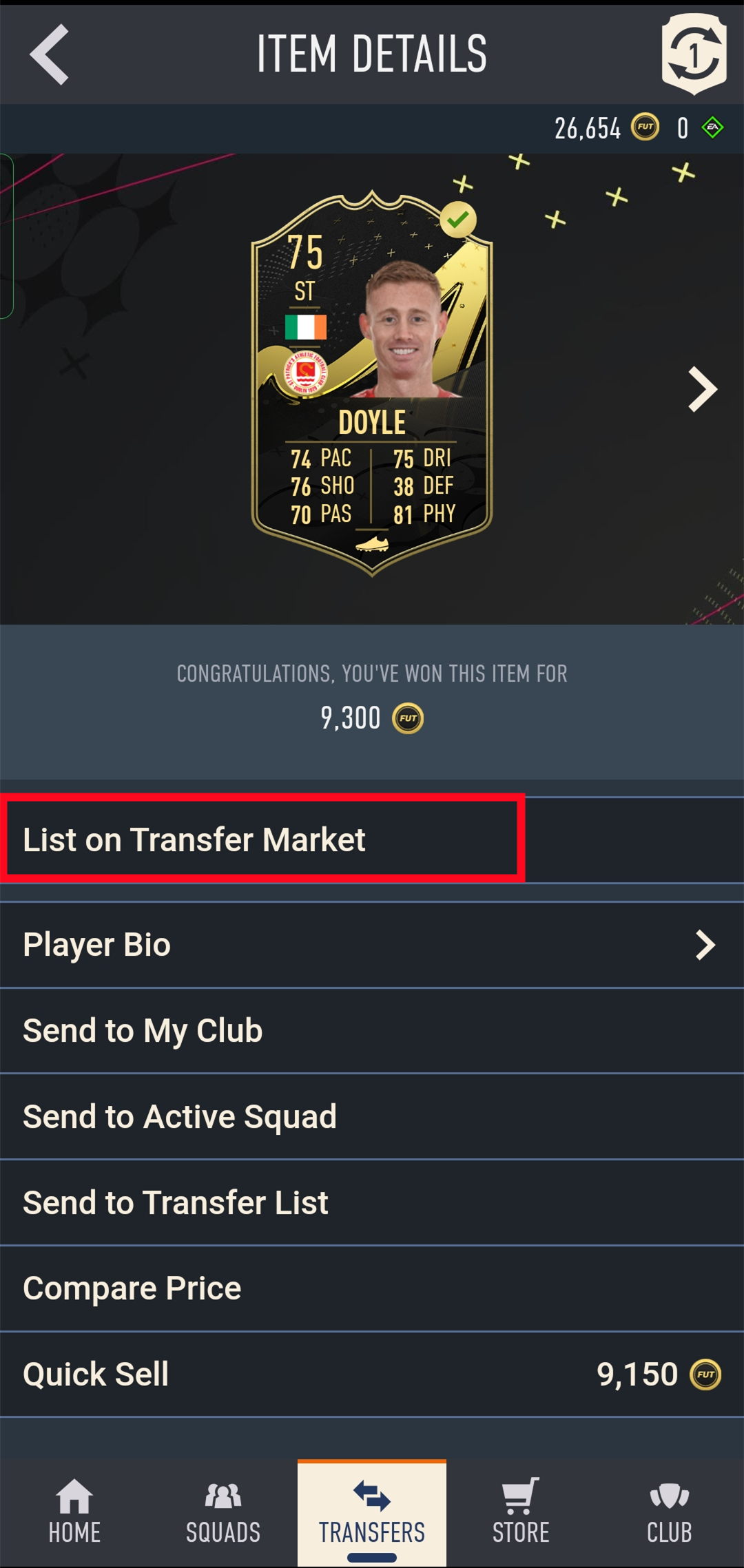
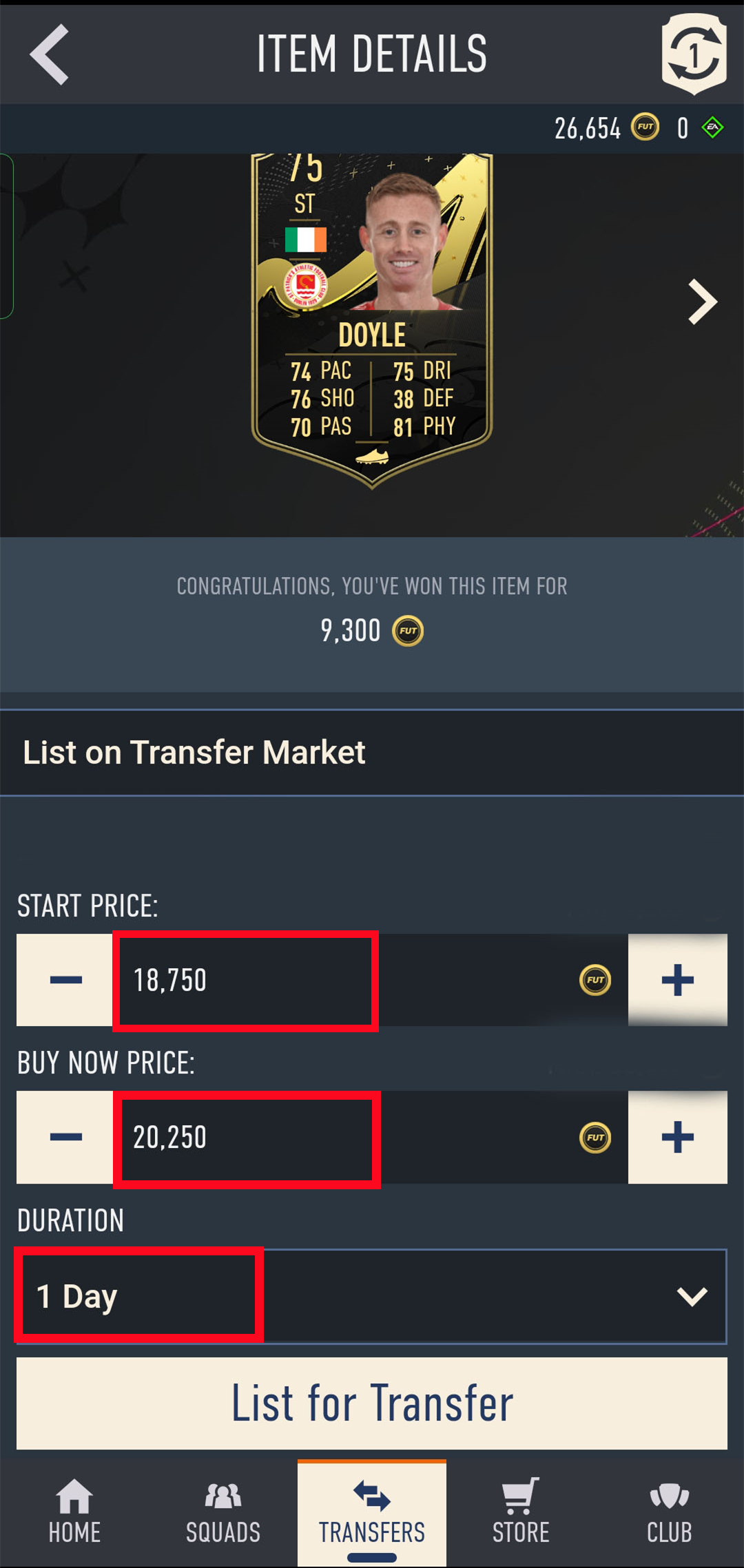
7. Back to Player Auction 7.0 page - step 2, click "I Have Done" to Step 3. Type your listed player's name and select the right one then click "Search".
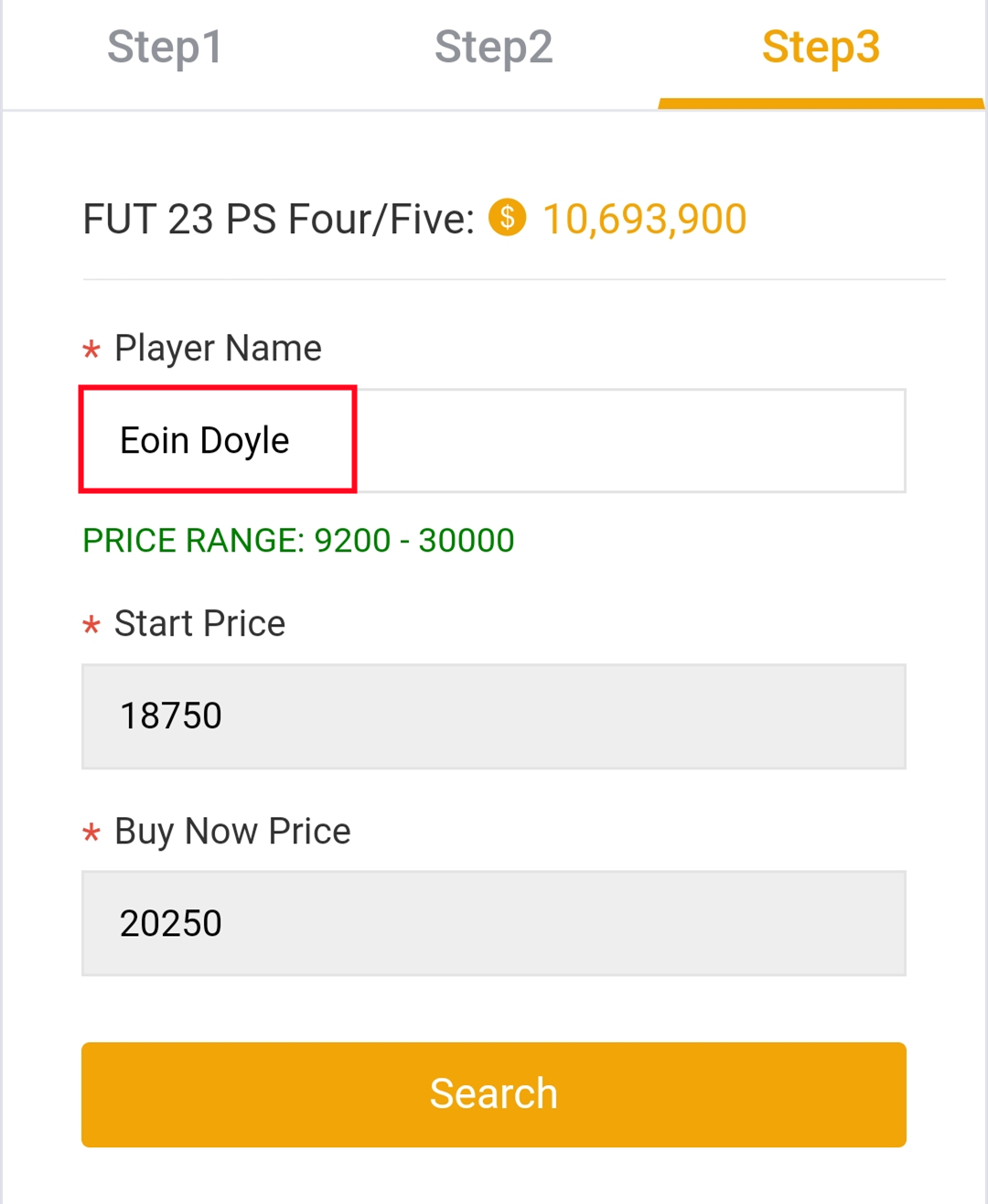
8. Our system will locate player cards automatically. Please confirm and choose the player card listed by you, then click "Buy Now".
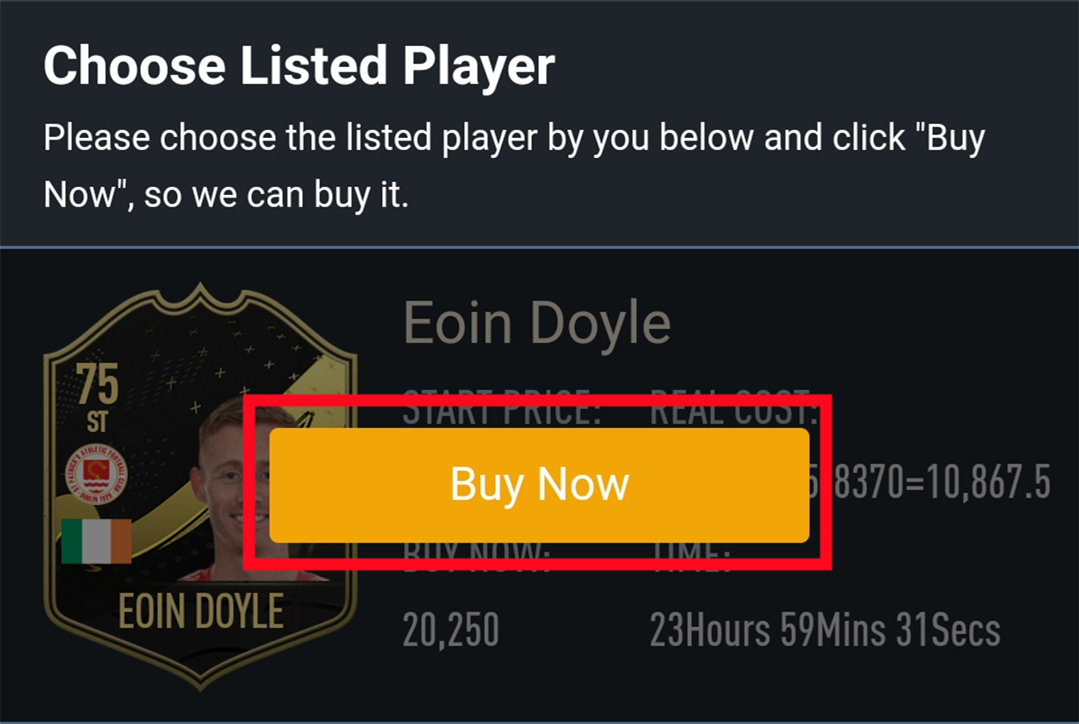
9. Please wait for a while till we buy your player card, then log in to collect your coins. You can repeat this process to withdraw more coins via Player Auction 7.0.
If you are unable to log in with your current password, EA may reset it. We will not and cannot change your password; however, you may set a new one by logging in to the webapp and clicking the "forgot your password" option at https://www.ea.com/ea-sports-fc/ultimate-team/web-app/. If there is still an issue, please contact us via chat or email with your order number.
From Balance System to Order System:
Currently, our website operates on a balance system where you pre-purchase coins and use them as needed. After the update, we will be transitioning to an order system. This means that you will place orders for specific amounts of coins whenever you need them, and the coins will be delivered directly to your game account upon order completion.
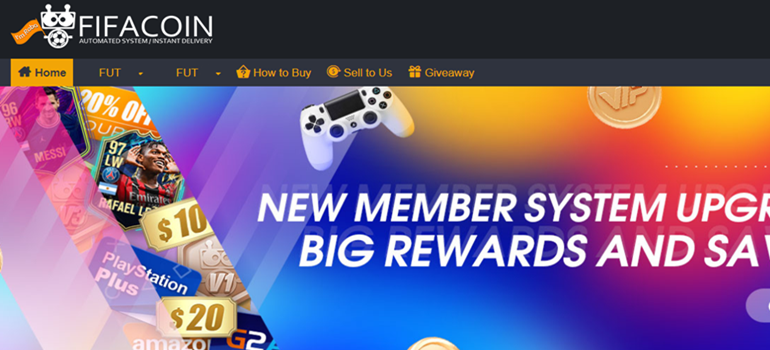
2. Select your console, then enter or select the coins amount you want to buy, and click "Buy Now".
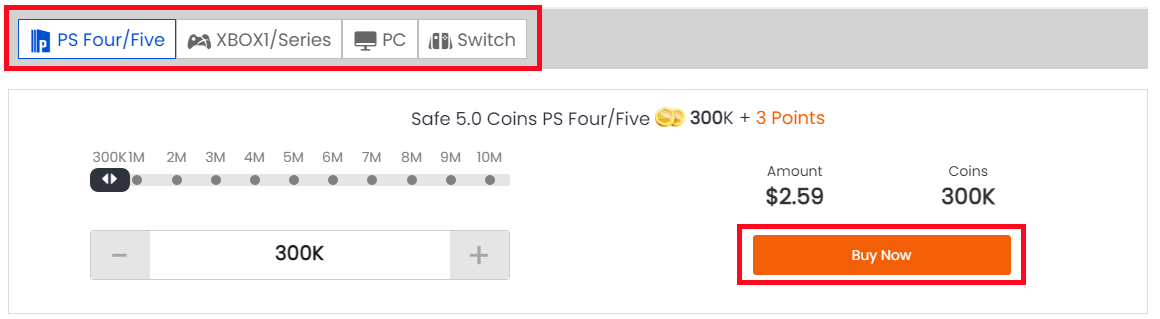
3. You'll be led to the payment page, select one of the payment methods and send your payment.
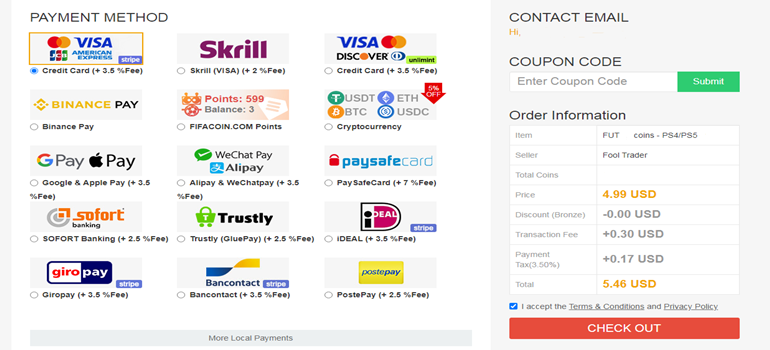
After payment, you have 2 trade ways to get coins from your FIFACOIN.com member account:
Comfort Trade 7.0:
1. Click "Get Coins" at the top right of the page.
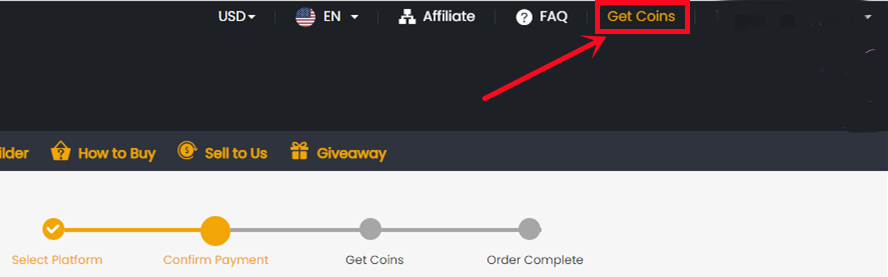
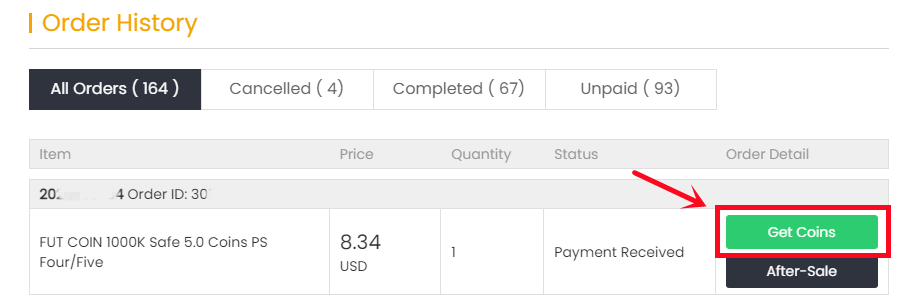
2. Choose "Comfort Trade 5.0 On WEB APP" transfer method and etner your Origin Account correct information into the blank and click "Submit". It will take a few minutes to verify your account, please wait patiently..
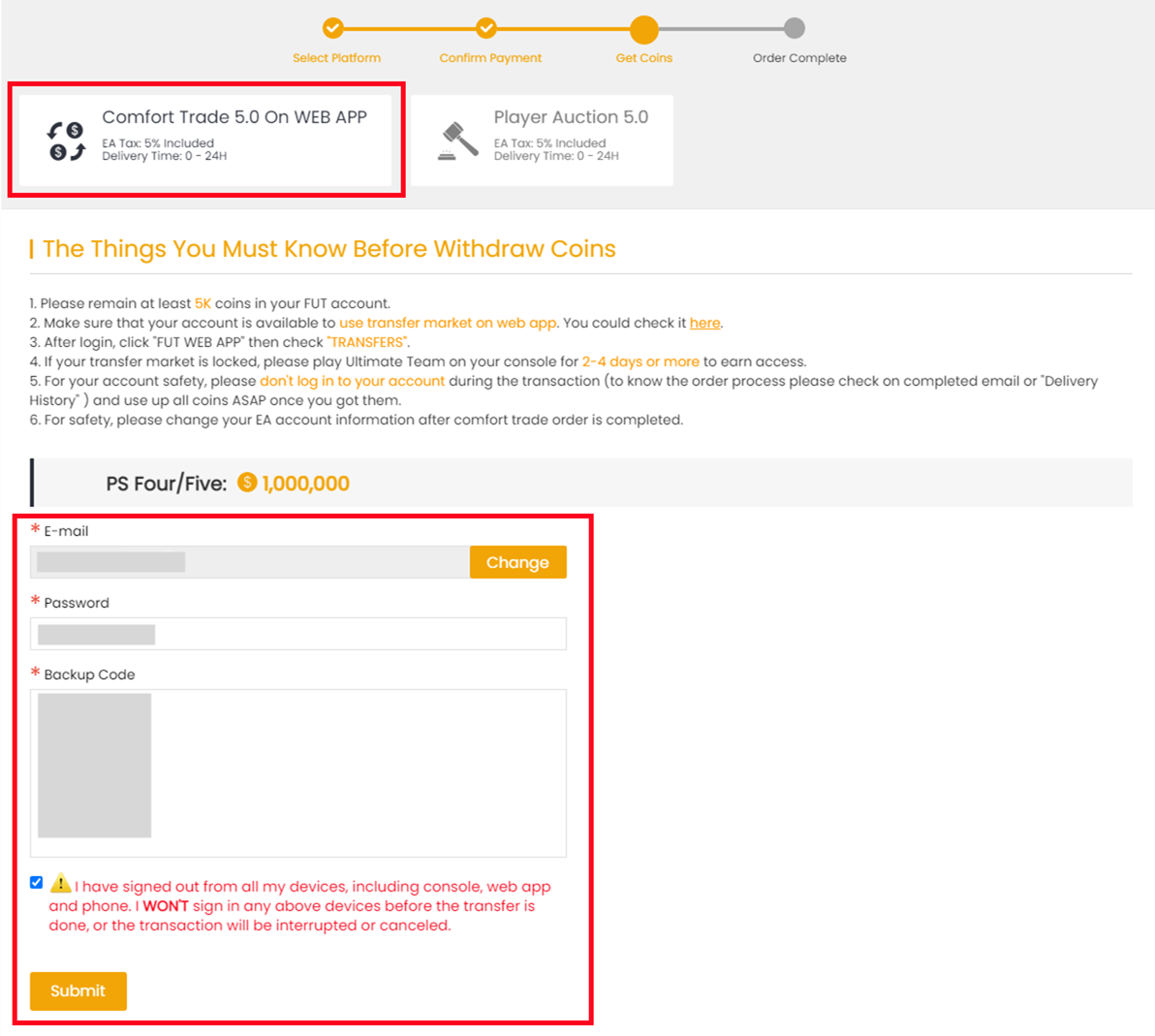
3. You can check your "Delivery History" to know the coins transfer processing.
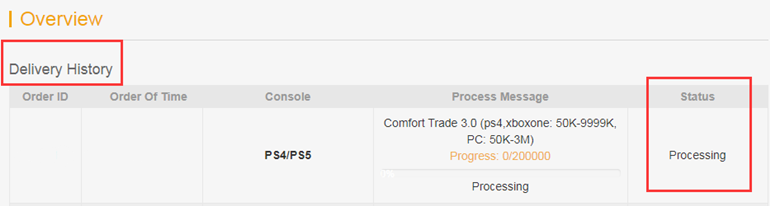
Player Auction 7.0:
1. Select "Get Coins" at the top right of the page.
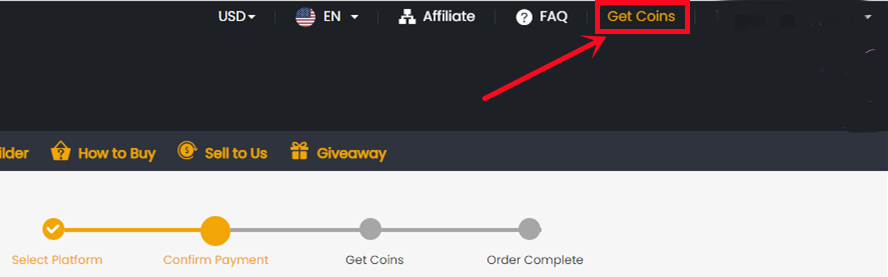
2. Choose Player Auction 7.0.
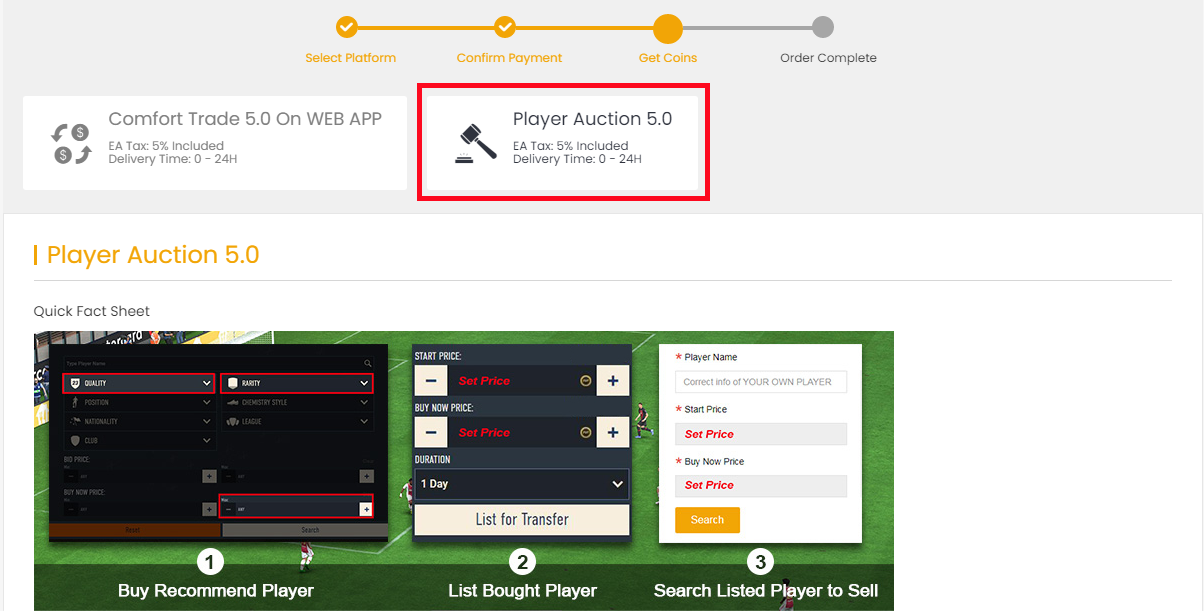
3. Scroll down, type your EA account's current coins amount, click "Search" and get the search condition.
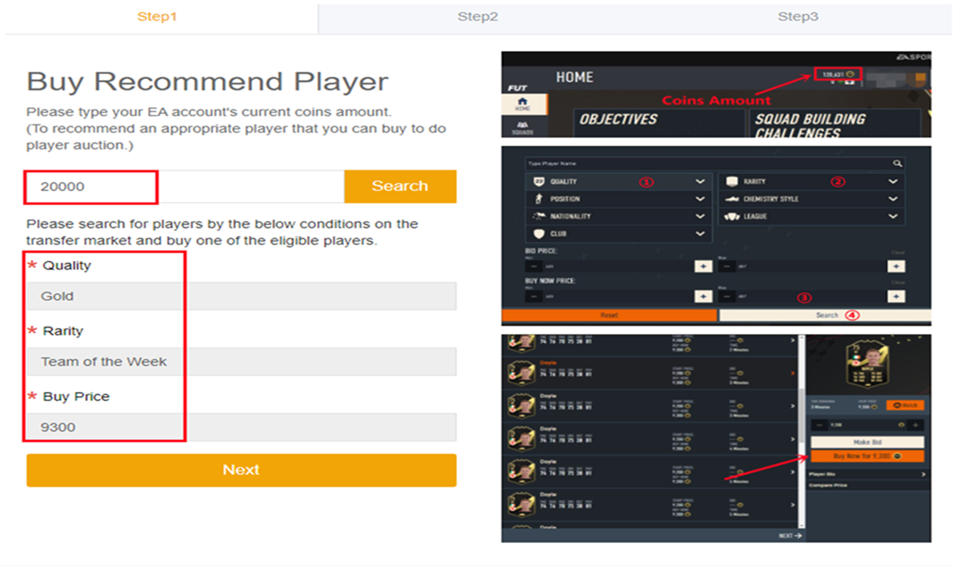
4. Come to the transfer market on EA web app, according to the condition, search for players and buy one of the eligible players.
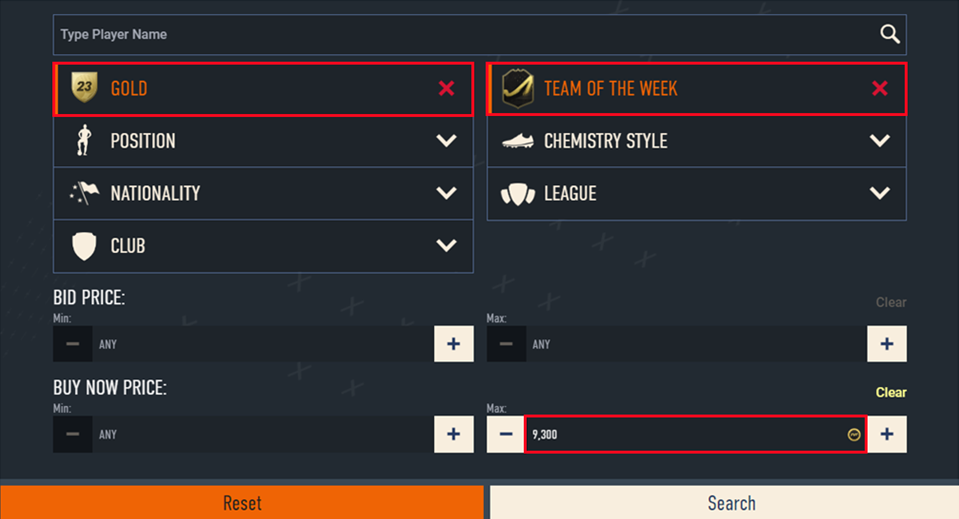
5. Back to Player Auction 7.0 page - step 1, click "Next" to Step 2. You will get the set price for the player.
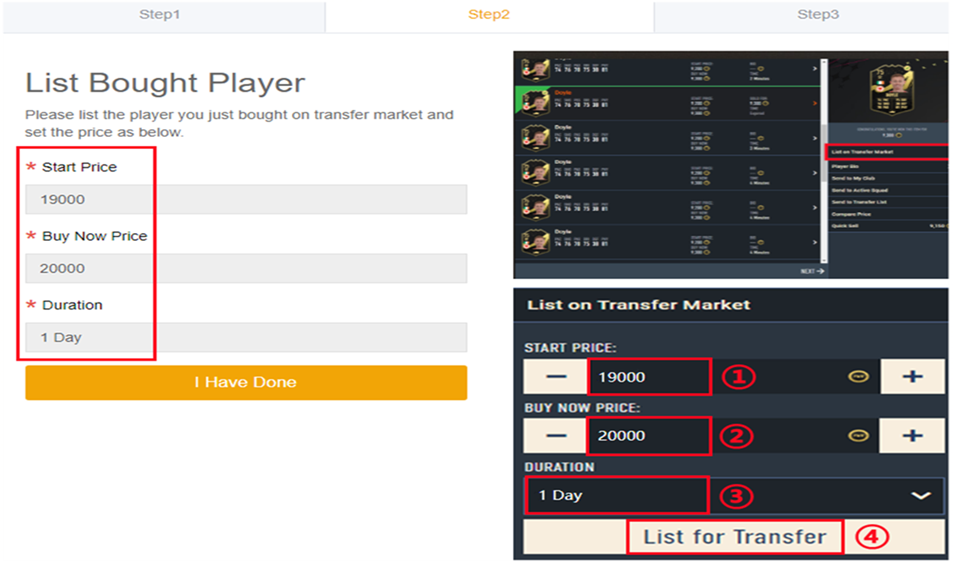
6. Come to EA web app, list your bought player on the transfer market and set the price exactly as per the info provided by us.
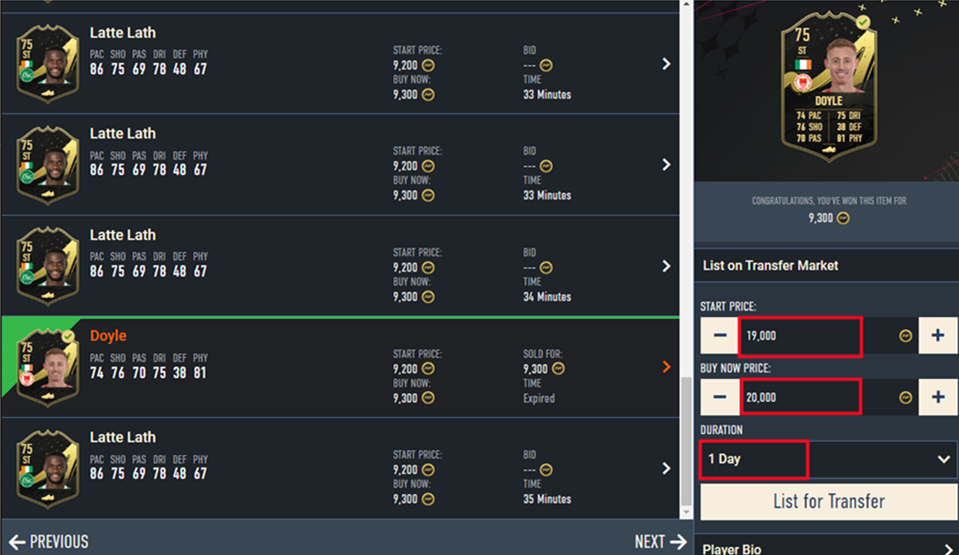
7. Back to Player Auction 7.0 page - step 2, click "I Have Done" to Step 3. Type your listed player's name and select the right one then click "Search". Our system will locate player cards automatically. Please confirm and choose the card listed by you, then click "Buy Now".
*Real Cost*:
It means how many coins you can withdraw from this transfer process. We only cover 5% EA tax. Please kindly note that the cost you used to buy player is excluded.
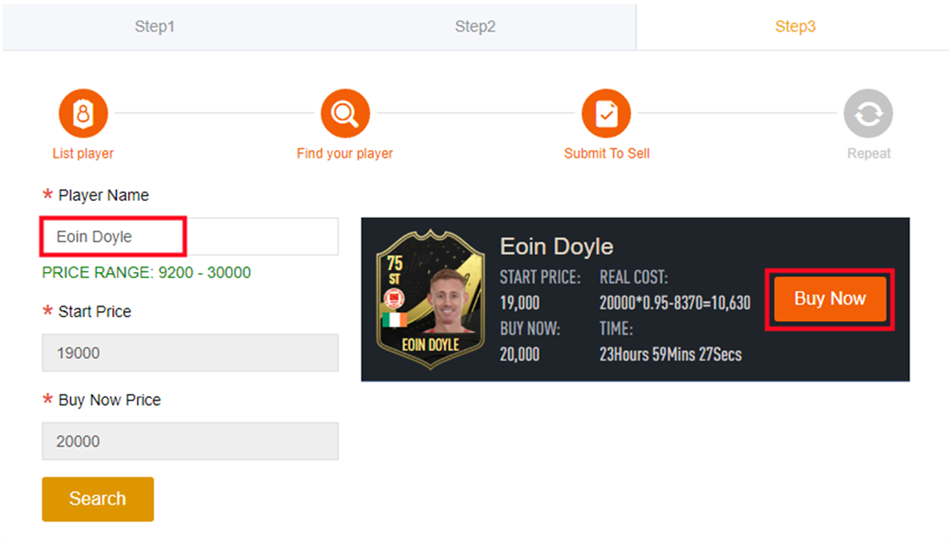
8. Please wait for a while till we buy your player card, then log in to collect your coins.
You can repeat this process to withdraw more coins via Player Auction 7.0.
To ensure a smooth transition, your previous balance has been automatically converted into a single order with the same amount of FC 24 coins. In 15 days after the update, a pop-up window will appear to guide you confirm the conversion. Don't miss out. The pop-up will show like below, please click "Confirm", it will generate one order for each platform, and then you can click "Get Coins" to get coins to game account as usual.
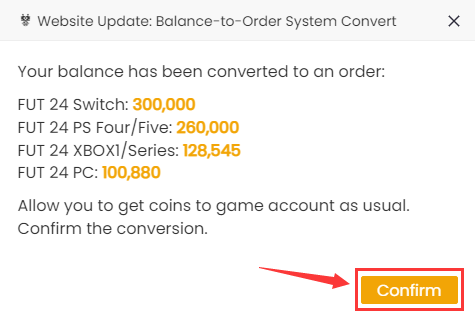
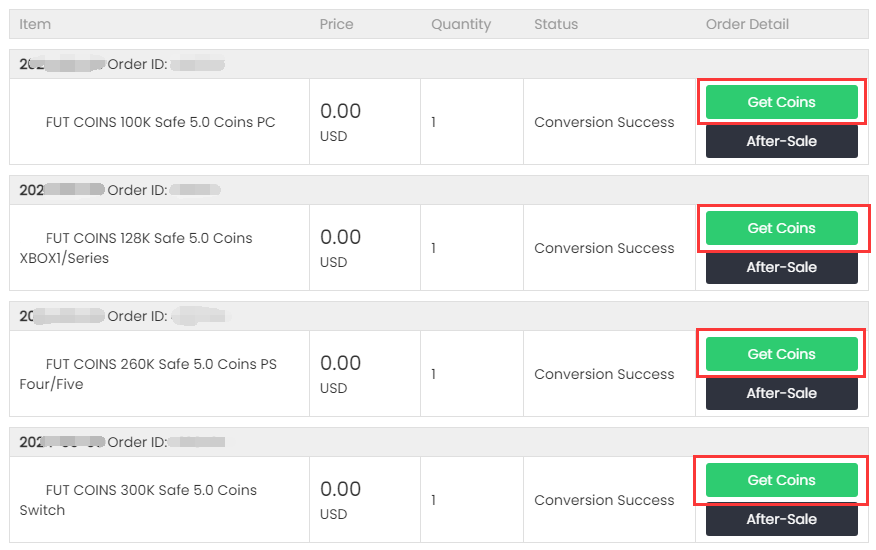
توقف النقل يعني أنك كنت على وحدة التحكم أو تطبيق الويب الخاص بك بينما كنا نحاول تسجيل الدخول إلى حسابك ، لا يمكننا تسجيل الدخول لمعالجة طلبك أثناء وجودك فيه. نتيجة لذلك ، يرجى تسجيل الخروج من جميع الأجهزة وإخطارنا عبر البريد الإلكتروني أو الدردشة الحية.
إذا قمت بتسجيل الخروج بالفعل ولكن لا يزال يظهر "تمت مقاطعة النقل" ، تحقق مرة أخرى في غضون 30 دقيقة ، يحتاج النظام إلى بعض الوقت حتى يبرد.
Cancelled means your withdrawal order was cancelled for some reason. However, don't worry, the process message with your withdrawal order (like the picture below) will show why your order was cancelled. Please address the issue and resubmit your withdrawal request.
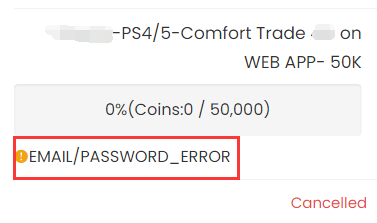
The following is a list of what you can do based on different process messages. Please kindly take a look, if you still have any questions, feel free to contact us via Live Chat.
EMAIL/PASSWORD_ERROR
It means that our system could not log in to your game account with the email/password you submitted, please make sure you type the correct account info.
What You Can Do:
1. Check your ea account password on www.ea.com.
2. After you check that, get coins again to submit the correct account details.
CODE_ERROR
It means our system could not login your account with the backup codes you submitted. Please make sure you submit valid backup codes. Usually, each code only could be valid for one time.
What You Can Do:
1. Create new backup codes on your EA account. For step-by-step tutorial, you can check it here.;
2. Get coins again to submit the correct account details.
Notice: If your order still shows "code_error" even after you submit new and valid codes, try to reset the password for your ea account, get new backup codes, and then get coins again.
WEBAPP_MARKET_LOCKED (Only for Comfort Trade 7.0 on WEB APP)
It means your transfer market is locked on web app. Please unlock it first, so we can transfer coins for you.
What You Can Do
1. Keep playing FC games to unlock it. You can login web app to check. After login, click "TRANSFERS", you will see if it is unlocked.
2. When it's unlocked, get coins again to submit your correct EA account details. The order will be kept on our site, with no expiration before the next version of FC release.
Your EA Ultimate Team Coins must be at least 1500.
It means there are no enough coins as basic transaction coins in your FUT account.
What You Can Do:
1. Please log in your FUT account and get 1500 coins(5000 coins will be better) at least;
2. After you done this, please kindly log out your game account;
3. Get coins again to submit the correct account details.
GETTING_STARTED
It means there is no ultimat team linked with the ea account you submitted.
What You Can Do:
1. Find the correct EA account:
• Log in FC 26 on your console/pc;
• Scroll right in the menu to Customise;
• Open Online Settings;
• Open EA Account;
• Here you'll find your public ID, your email address which link to your EA Account, and your join date.
2. Get coins again to submit the correct account details.
PLATFORM_ERROR
It means that the platform linked to your EA account doesn't match the platform you purchased the coins for.
What You Can Do
1. Double-check the platform linked to your EA account and the one you bought the coins on. If you bought the wrong ones, please contact us via live chat to change them to the correct platform.
2. Get coins again to submit the correct account details.
Here are some common reasons why withdrawal orders get cancelled. Check these to see if any apply to your situation, and try submitting your account details again. If you're still having trouble, our live chat team is here to help. Just let us know and we'll be happy to assist you!
The backup codes you submit expired. Please log in to your EA account to create new backup codes and send them to us via live chat.
How to do that?
1. Log in to your EA account on ea.com
2. Click "Create New Codes" to get new and valid codes. For step-by-step tutorial, you can check it here
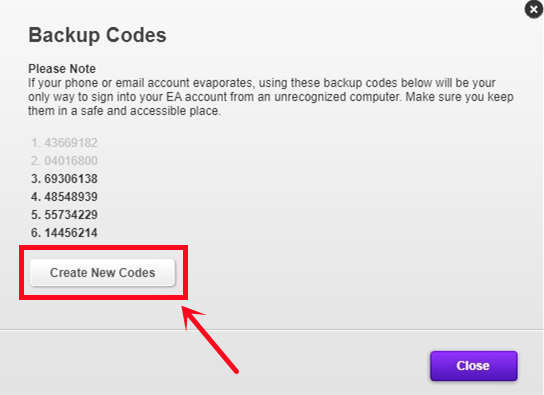
For further detailed tutorial, you can check it here.
Your order cannot be started due to the low number of coins in your FUT account. Please login to your FUT account to get 5k-30k coins first. After completing it, please log out and contact us via live chat so we can resume your order.
The trader is in the process of transferring your coins. Please log out of your EA account on all devices. After completing it, Please get in touch with live chat to resume your order.
This order status means you have completed a withdrawal order in the past 24 hours, we need to wait sometime to start the next one.
For your account safety, we only can do one deal for one account per 24 hours. The 24-hour period starts as soon as your last withdrawal is complete. For an estimated start time, please contact live chat.
Playing games while you wait is fine, but it's best to log out in time before we begin your order so you can get your coins as soon as possible.
Your transfer list is no more size available for transactions.
Please follow the steps:
1. Please kindly log in to your game account and remove at least 15-20 slots for us.
2. After you remove 15-20 slots, please kindly log out all your game account.
3. We will go on your order, once it is completed, we will send you mail.
هذا يعني أنه تم سحب جزء من عملاتك بنجاح. ومع ذلك، لا تقلق، سيتم إرجاع العملات المتبقية إلى رصيد حسابك كعضو. لا يزال بإمكانك إعادتها إلى حساب اللعبة بالنقر فوق "الحصول على العملات" كالمعتاد.
ملاحظة: إذا كانت عملاتك المتبقية أقل من 50 ألفًا، فيمكنك سحبها مع عملية الشراء التالية. ليس لها تاريخ انتهاء صلاحية. عند الطلب مرة أخرى، يمكنك دمج طلبين في طلب واحد وسحب جميع العملات مرة واحدة.
The order is completed, you can log in to your account to check and use the coins now. Don't leave coins in your game account, please.
Notice:
1. Please use these coins immediately when you receive them
2. Please change your game account password as soon as possible for the account's security.
P.S. If you can't log in after the order is completed, please change your game account password, and then wait 30 mins, and try to log in again. Usually, the system will have 30 mins of cool-down time after the completed transaction.
Have fun in the game and welcome back again. :)